-
Fubon Faster Payment System Service Starter Kit
Fubon Faster Payment System Service Starter Kit
- Personal
- Corporate
- Ambassador Banking
- Greater Bay Area Banking
- eticketing
- Deposit
- Loans
- Cards
- Insurance
- Investment
- Securities
- Fixed Deposit
- magi©money manager Interest-bearing Current Account
- Statement Savings Account
- Target Savings Plan
- RMB Services
- Latest Promotions
- Money Safe Protection Service
- magi©money manager HKD Interest-bearing Current Account
- magi©money manager RMB Interest-bearing Current Account
- magi©money manager USD Interest-bearing Current Account
- Fubon+ Foreign Currency Fixed Deposit Promotion
- Foreign Currency Fixed Deposit Promotion
- Fixed Deposit Promotion
- Fubon Bank ”Money Safe Protection” Offer
-
Personal Loan
-
Mortgage Loan
- Fubon Mortgage Services Overview
- Fubon Preferential Mortgage Plan
- Fubon 90% Mortgage Plan
- Fubon HIBOR Mortgage Plan
- Fubon Mortgage Plan for Government Home Ownership Scheme
- Fubon Incoming Talents Mortgage Plan
- Fubon Reverse Mortgage Plan
- Monthly Mortgage Repayment Calculator
- Fubon Mortgage Loan Referral Plan
- Additional Payment Arrangement for Property Transactions
- Forms & Terms
- Fubon Mortgage Services Overview
- Fubon Preferential Mortgage Plan
- Fubon 90% Mortgage Plan
- Fubon HIBOR Mortgage Plan
- Fubon Mortgage Plan for Government Home Ownership Scheme
- Fubon Incoming Talents Mortgage Plan
- Fubon Reverse Mortgage Plan
- Monthly Mortgage Repayment Calculator
- Fubon Mortgage Loan Referral Plan
- Additional Payment Arrangement for Property Transactions
- Credit Cards Application
-
Latest Local Promotions
- Chinachem Group Shopping Mall
- Arts Optical / Eye Pick Express
- Assure Medical Imaging
- CAFEMCM
- DCH Mobility
- Gilman
- H16 Medical Tower
- Hang Heung
- Lao Chuan Huang Sichuan Restaurant
- INNOTIER
- King Fook Jewellery
- Le Méridien Hong Kong, Cyberport
- On Kee Dry Sea Food
- Pricerite 實惠
- RentSmart
- Robot Institution of Hong Kong
- The Fullerton Ocean Park Hotel Hong Kong
- Ting House
- Wan Kee
- Latest Overseas Promotions
- Credit Card Privileges
- Credit Card Exclusive Priority Booking
- Interest-free Cash Installment Plan
- Fubon Credit Card Paper Statement Fee
- Other Services
- Forms and Terms
- Other Useful Information
- Fubon Visa Infinite Card
- Fubon iN VISA Platinum Card
- Fubon Visa Platinum Card
- Fubon YATA Visa Platinum Card
- Chinachem Group Shopping Mall
- Arts Optical / Eye Pick Express
- Assure Medical Imaging
- CAFEMCM
- DCH Mobility
- Gilman
- H16 Medical Tower
- Hang Heung
- Lao Chuan Huang Sichuan Restaurant
- INNOTIER
- King Fook Jewellery
- Le Méridien Hong Kong, Cyberport
- On Kee Dry Sea Food
- Pricerite 實惠
- RentSmart
- Robot Institution of Hong Kong
- The Fullerton Ocean Park Hotel Hong Kong
- Ting House
- Wan Kee
- TANZUOMALI
- TANGO MALA
- MONGOBEEF SUKIYAKI
- LITTLE MONGOLIAN
- HANOKTOFU
- DUBU HOUSE KOREA
- NU PASTA
- TIAN LI
- Bonus Points, Overseas Transactions Rewards and Upgrade Rewards Program
- Sure Win Spending Rewards
- 8X points for travel insurance plans
- Rewards Redemption
- Any-can-do Purchase Installment Plan
- Interest-free Installment Loan Plan
- Octopus Automatic Add-Value Service Octopus Automatic Add-Value Service
- Credit Card Payment Method
- Online Calculators
- Apple Pay
- Google Pay
-
Life Insurance
- Wealth Leisure Multi-Currency Insurance Plan
- Joyful Legend Insurance Plan
- Wise Legend Multi-Currency Insurance Plan (Excel)
- Fortune Smart Protector
- Forest Insurance Plan (2)
- Forest Insurance Plan (5)
- Reach Insurance Plan
- Fortune Income Creator
- Vertex Insurance Plan (Single Pay)
- Wealth Elite Saver 3
- Wealth Elite Saver 3 – Golden Years
- Fubon Wealth Management Products Financing
- General Insurance
- Prescribed Levy to Insurance Authority
- Wealth Leisure Multi-Currency Insurance Plan
- Joyful Legend Insurance Plan
- Wise Legend Multi-Currency Insurance Plan (Excel)
- Fortune Smart Protector
- Forest Insurance Plan (2)
- Forest Insurance Plan (5)
- Reach Insurance Plan
- Fortune Income Creator
- Vertex Insurance Plan (Single Pay)
- Wealth Elite Saver 3
- Wealth Elite Saver 3 – Golden Years
- Personal Insurance
- Commercial Insurance
- Latest Promotions
- Wealth Management Services
- Global Market Commentary
- Investment Fund Services
- Currency-Linked Deposit
- Bond Investment Services
- Derivative Knowledge Centre
- Product Risk Rating and Customer Risk Profile
- Enjoy up to total HK$13,888 Cash Reward by Subscription of Relevant Investment Products
- Investment Funds Subscription Fee Discount Offer
- Investment Fund Services
- Fund Search
- Fubon Wealth Management Products Financing
- FB Invest+ Stock Trading Service
- SMS-OTP for 2-Factor Authentication
-
Stocks Trading
- Shanghai Connect / Shenzhen Connect
- IPO Subscription / IPO Margin Financing
- Share Margin Services
- Corporate Account Opening
- General Corporate Loan
- Trade Finance
- China Business
- SME Banking
- Fubon Credit Card Merchant Services
- Fubon Online Payment Service
- Professional Banking Services
- Diversified Banking Products
- Exclusive Privileges
- Latest Promotion
- Cross-boundary Wealth Management Connect (Southbound Scheme)
- eTicketing Service
-
Online Services
- Internet Banking Service
- Mobile Banking
- Fubon GO Service (Individual Customer)
- Fubon GO Service (Corporate Customer)
- Internet Stock Trading Service & FB Invest+
- Latest Offers
- Fubon Faster Payment System (FPS)
- Fubon Mobile Security Key Service
- e-Statement and e-Advice Service
- Online Foreign Currency Exchange Service
- Open Banking
- e-Cheque Service
- Fubon Business Online
- Credit Card Merchant Online
- About Us
- Contact Us
- Application
- Service Outlets
- System Maintenance Schedule
- Internet Banking Service
- Mobile Banking
- Fubon GO Service (Individual Customer)
- Fubon GO Service (Corporate Customer)
- Internet Stock Trading Service & FB Invest+
- Latest Offers
- Fubon Faster Payment System (FPS)
- Fubon Mobile Security Key Service
- e-Statement and e-Advice Service
- Online Foreign Currency Exchange Service
- Open Banking
- e-Cheque Service
- Fubon Business Online
- Credit Card Merchant Online
- Login Fubon Internet Banking Service
- Fubon Internet Banking Service Overview
- eBill Payment - Merchant List
- One Time Password Service
- Important Message
- Starter Kit
- Fubon Internet Banking Service Demo
- FAQ
- Privacy Policy
- General
- Transaction
- Browser
- Trouble Shooting
- Technical
- Security
- One Time Password
- Fubon+ Service Overview
- Fubon Mobile Apps Security Tips
- Fubon+ Starter Kit
- Fubon+ FAQ
- Fubon Mobile Banking Terms and Conditions
- Fubon+ Demo Video
- Starter Kit (Cash Order)
- Starter Kit (Cheque Book)
- Starter Kit (Demand Draft)
- Fubon GO Service Overview
- Fubon GO Starter Kit
- Fubon GO FAQ
- Fubon GO Service Terms and Conditions
- Fubon GO Starter Kit
- Fubon GO FAQ
- Fubon GO Service Terms and Conditions
- Service Overview
- Service Demo
- FAQ
- Security Tips
- Fubon FPS Service Overview
- Fubon FPS Starter Kit
- Fubon FPS FAQ
- Fubon Mobile Security Key Service Overview
- Fubon Mobile Security Key Service FAQ
- Fubon Mobile Security Key Service Terms and Conditions
- Fubon e-Statement and e-Advice Service Overview
- Fubon e-Statement and e-Advice Terms and Conditions
- Open API and Interbank Account Data Sharing (IADS) Scheme
- FAQ
- Security Tips
- Application Form
- Fubon e-Cheque Service Overview
- Fubon e-Cheque Service Terms and Conditions
- Fubon Business Online Service Overview
- Security Tips
- Starter Kit
- FAQ
- Service Charges
- Privacy Policy
- Privacy & Disclaimer Statements
- Fubon Business Online Terms and Conditions for Accounts and Services
- Application Form
- Browser
- Trouble Shooting
- Technical
- Security
- Login Credit Card Merchant Online
- Security Tips
- Starter Kit
- Credit Card Merchant Online Demo
- Credit Card Merchant Online FAQ
- Privacy & Disclaimer Statements
- Privacy Policy Statement
- Corporate Profile
- Key Milestones, Awards & Recognitions
- Board of Directors
- Senior Management
- Press Release
- Corporate Governance
- Investor Relations
- Sustainability
- Core Values of Fubon Financial Holdings
- Careers
- Financial Information
- Regulatory Disclosures
- Corporate Announcements
- Fubon Financial Announcements
- Fubon Credit Announcements
- Credit Ratings
- Shareholders' Meeting
- Contact Investor Relations
- Electronic Form
- Forms Download
- Your Own Financial Edge
- Online Calculators
- HK$10,000 Cash Payout Scheme
- Phone Banking Service
- Phone Banking User Guide
- Terms & Conditions for the Phone Banking Service
- Fubon Credit Card Any-can-do Purchase Installment Plan Calculator
- Fubon Credit Card Balance Repayment Calculator
- Funbon Personal Instalment Loan Repayment Schedule
- Monthly Mortgage Repayment Calculator
You can now logon to Fubon Internet Banking or Mobile Banking Service platform to register for Fubon Faster Payment System (“FPS”) Service with just a few simple steps. You can also set up the Addressing Service to instantly receive / send money via your mobile phone number or e-mail address at the same time. For detailed registration steps, please refer to the demo below for Internet Banking services, or click here to watch the demo video of Mobile Banking Service.
Tab1Mobile Tab
Step 1: Logon to Fubon Internet Banking Service
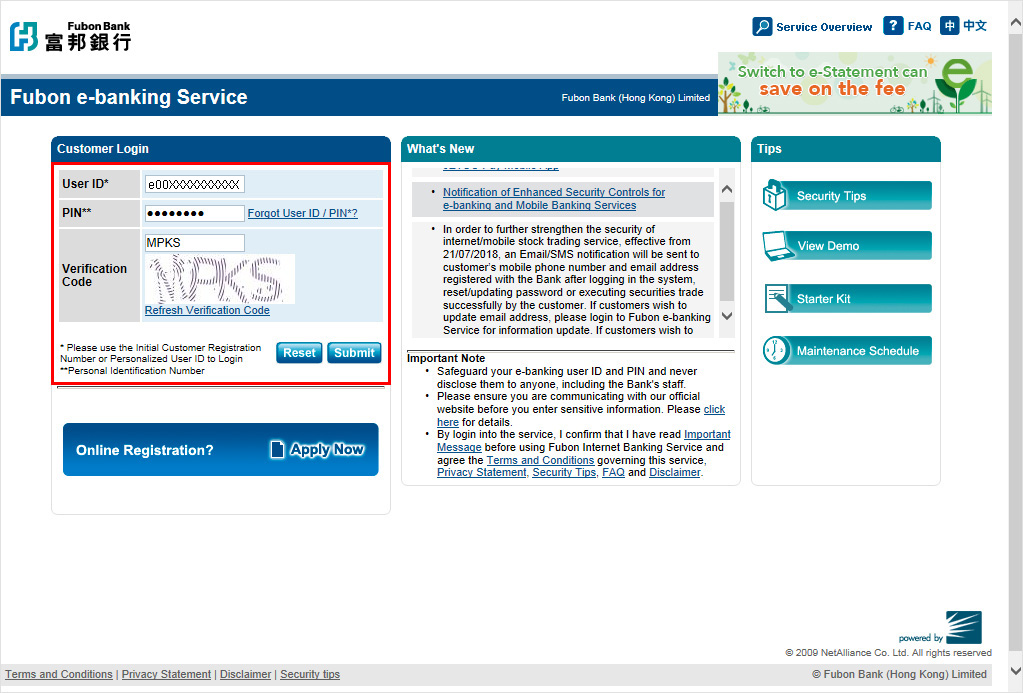
Step 2: Press “FPS” on the side menu
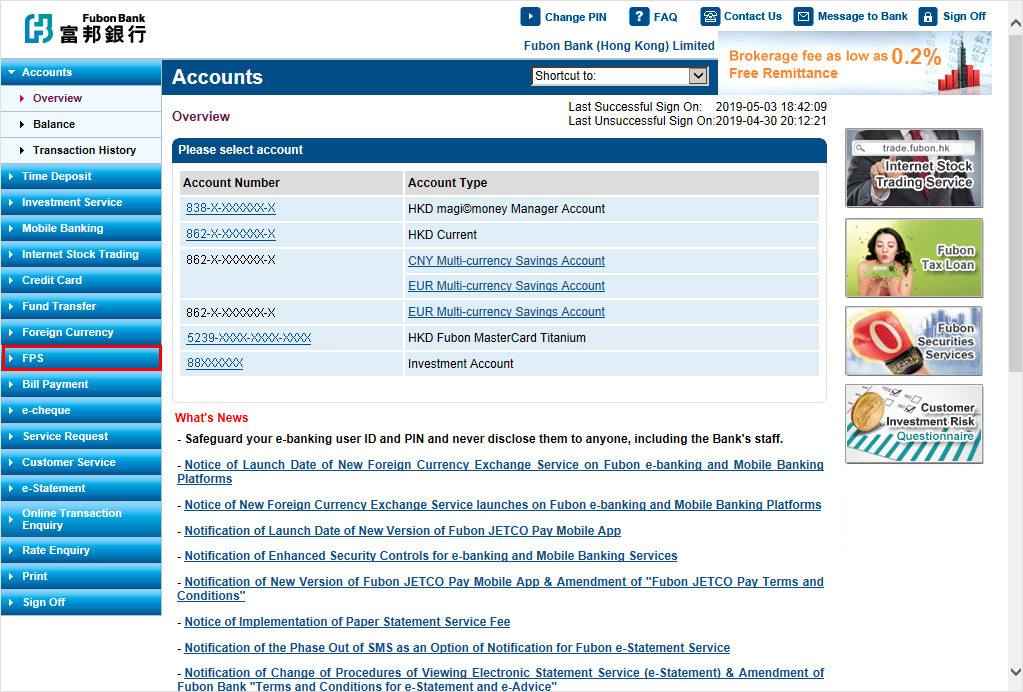
Step 3: Click “Register Account”
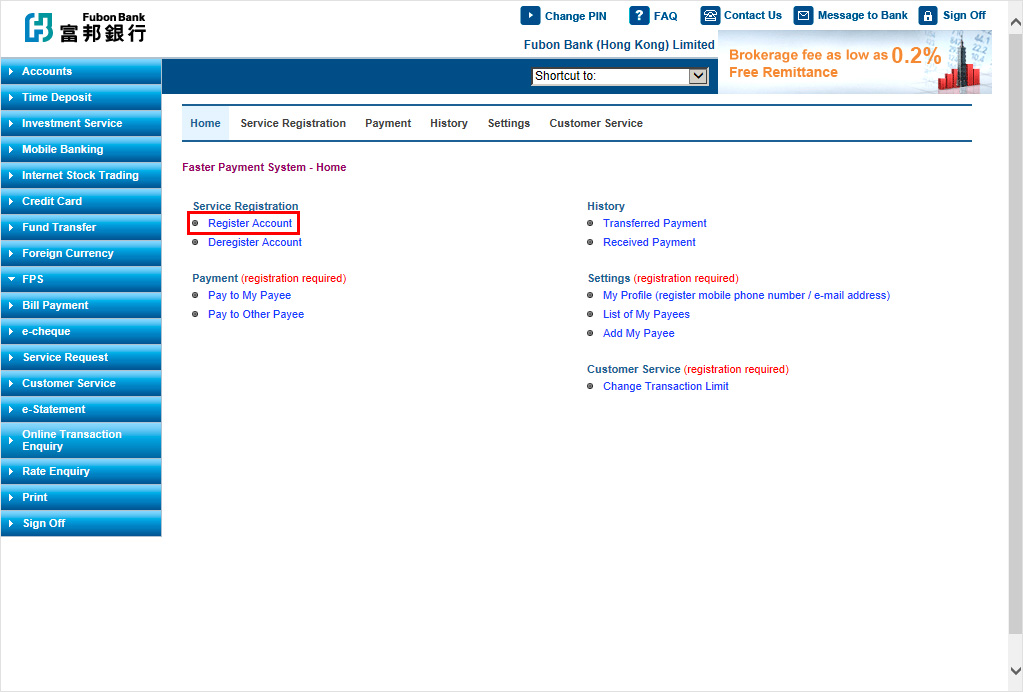
Step 4: Select Account(s) to register for FPS and agree “Terms and Conditions”, then click “Register”
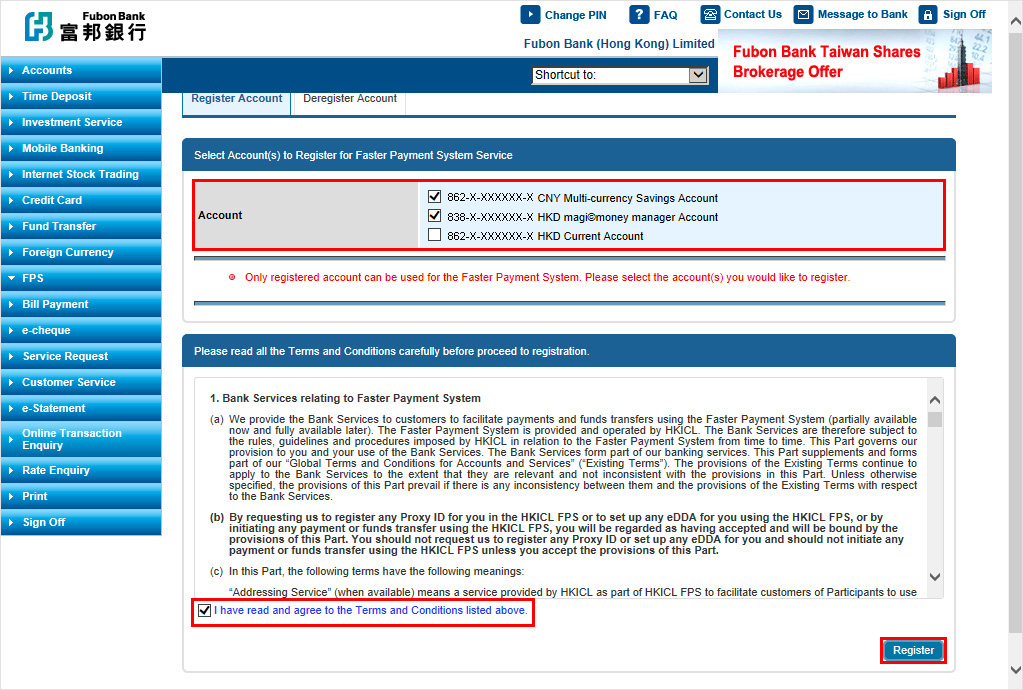
Step 5: Set up Addressing Service (Optional)
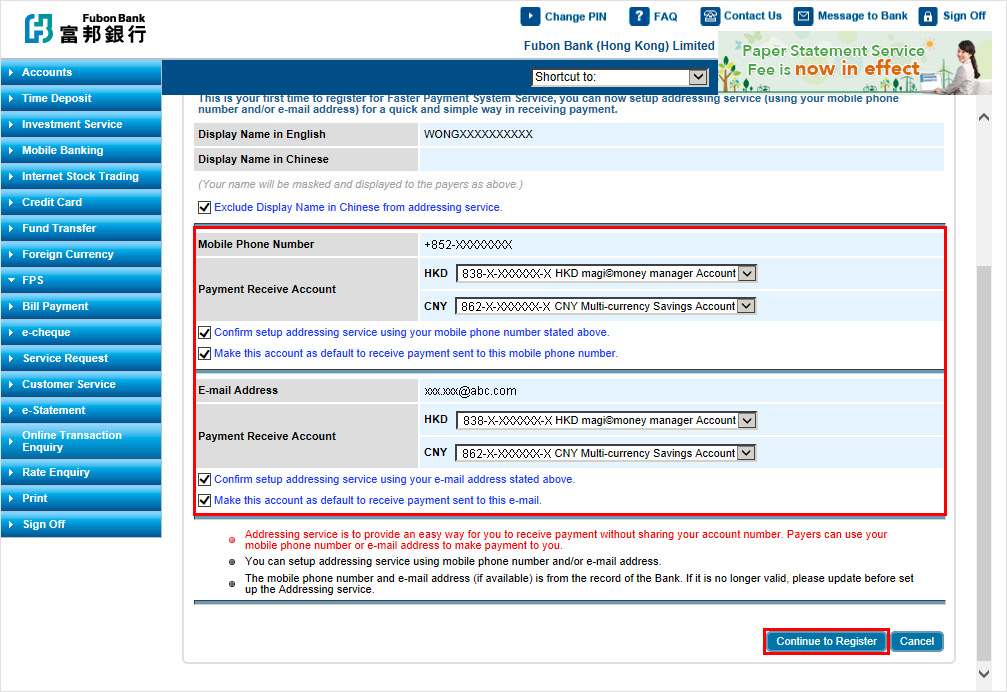
Step 6: Set up daily limit
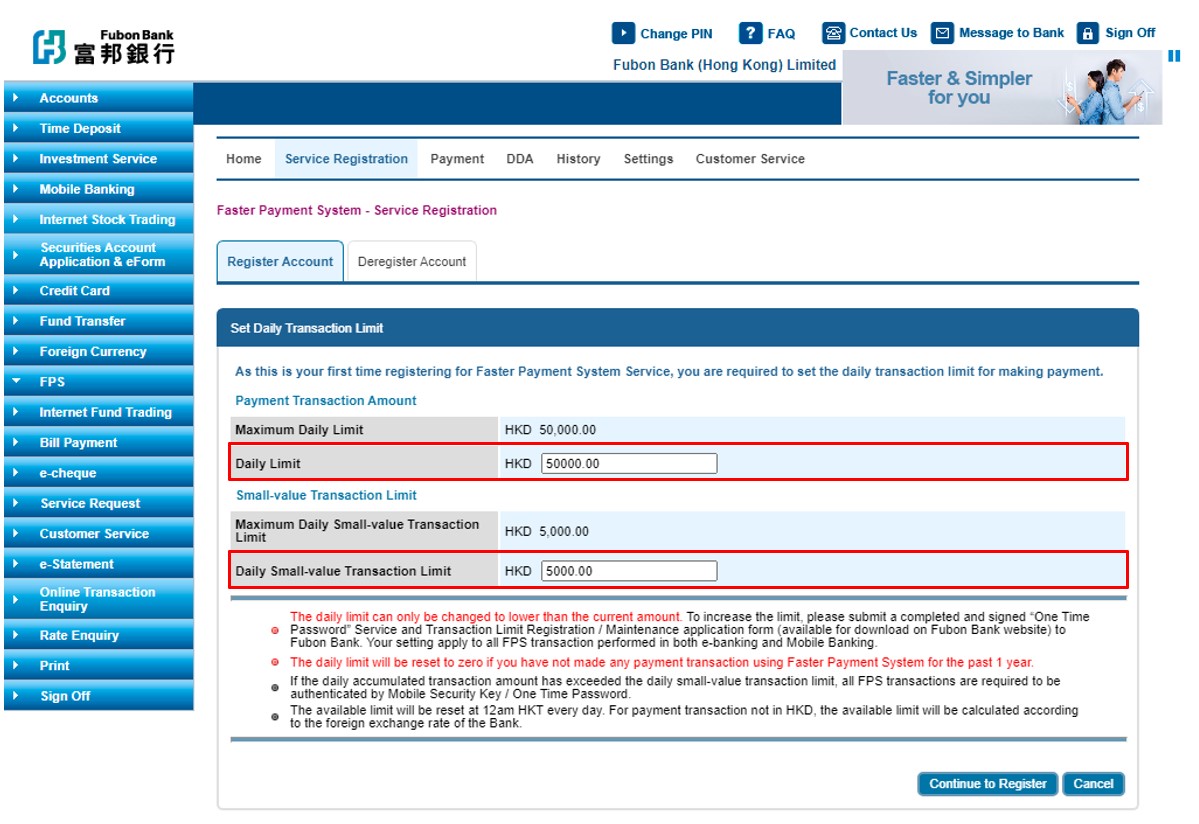
Step 7: Confirm registration details
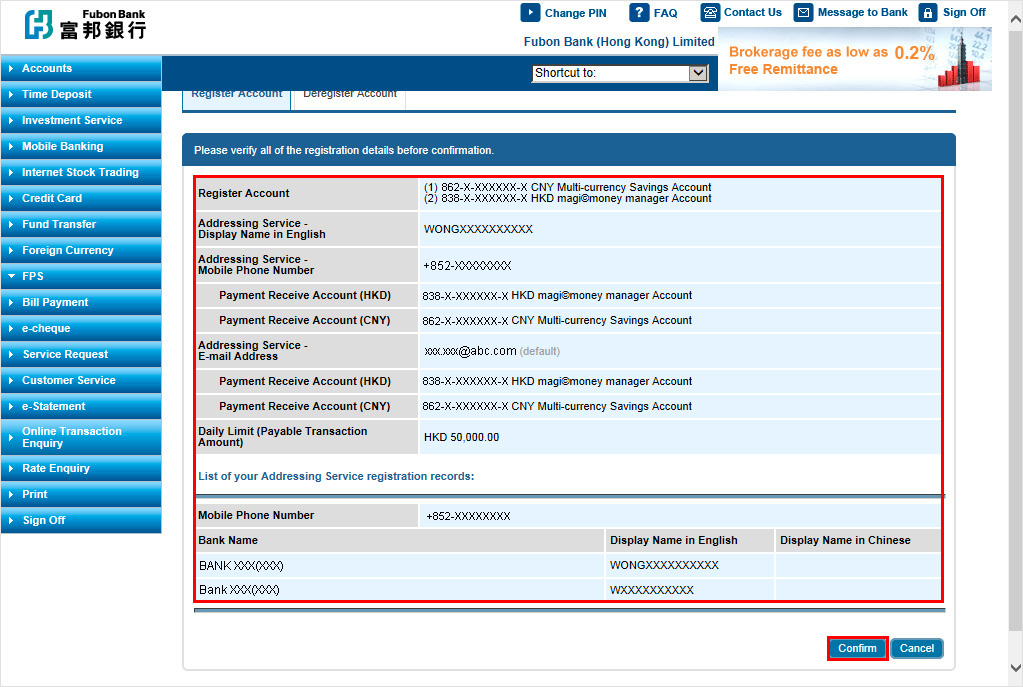 Tab2Mobile Tab
Tab2Mobile Tab
Step 1: Click “Add My Payee”
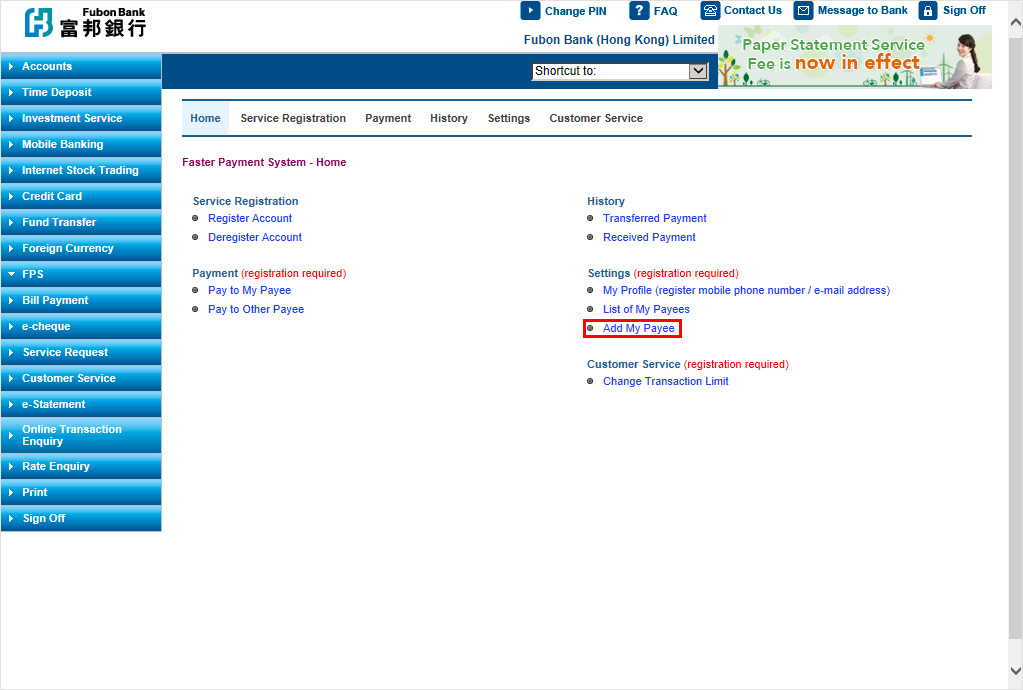
Step 2: Input My Payee’s details
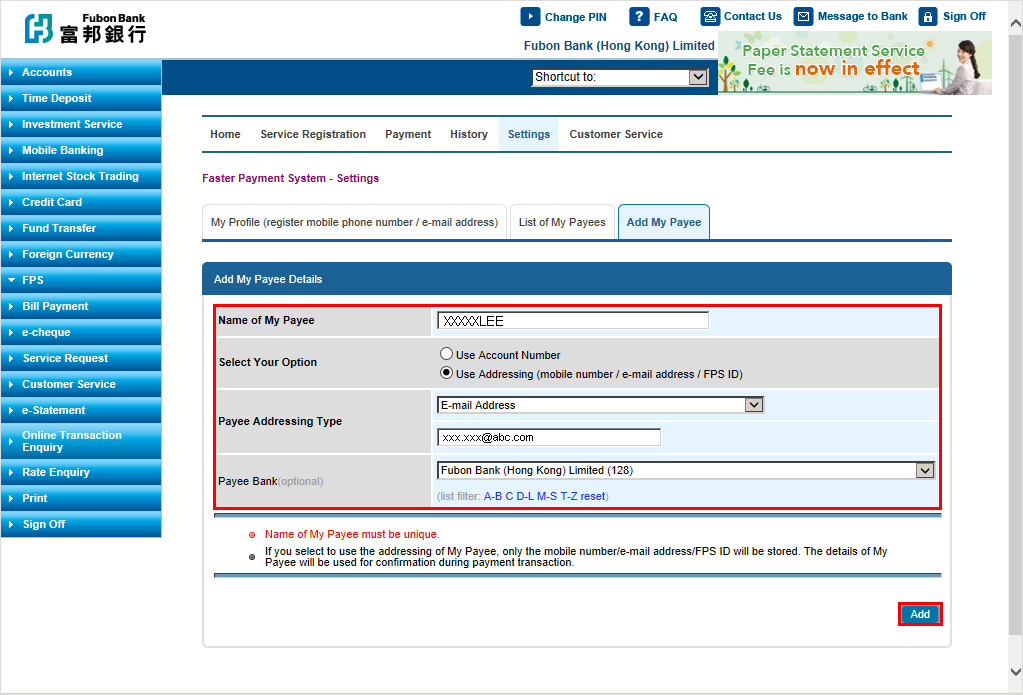
Step 3: Confirm My Payee’s details
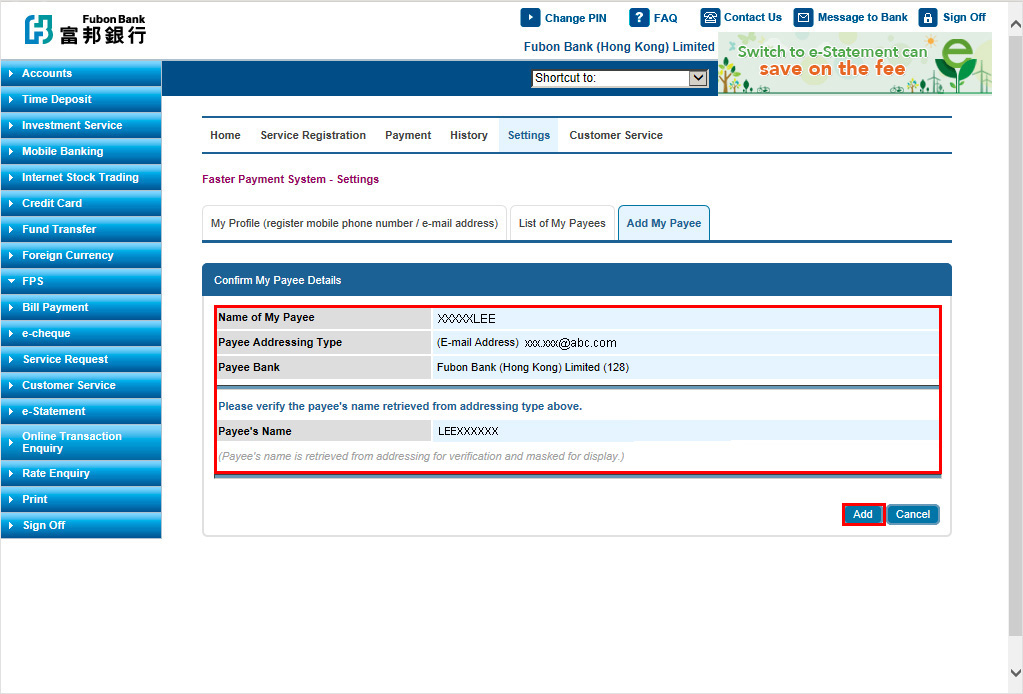
Step 1: Click “Pay to My Payee”, “Pay to Other Payee” or “Scheduled Payment”
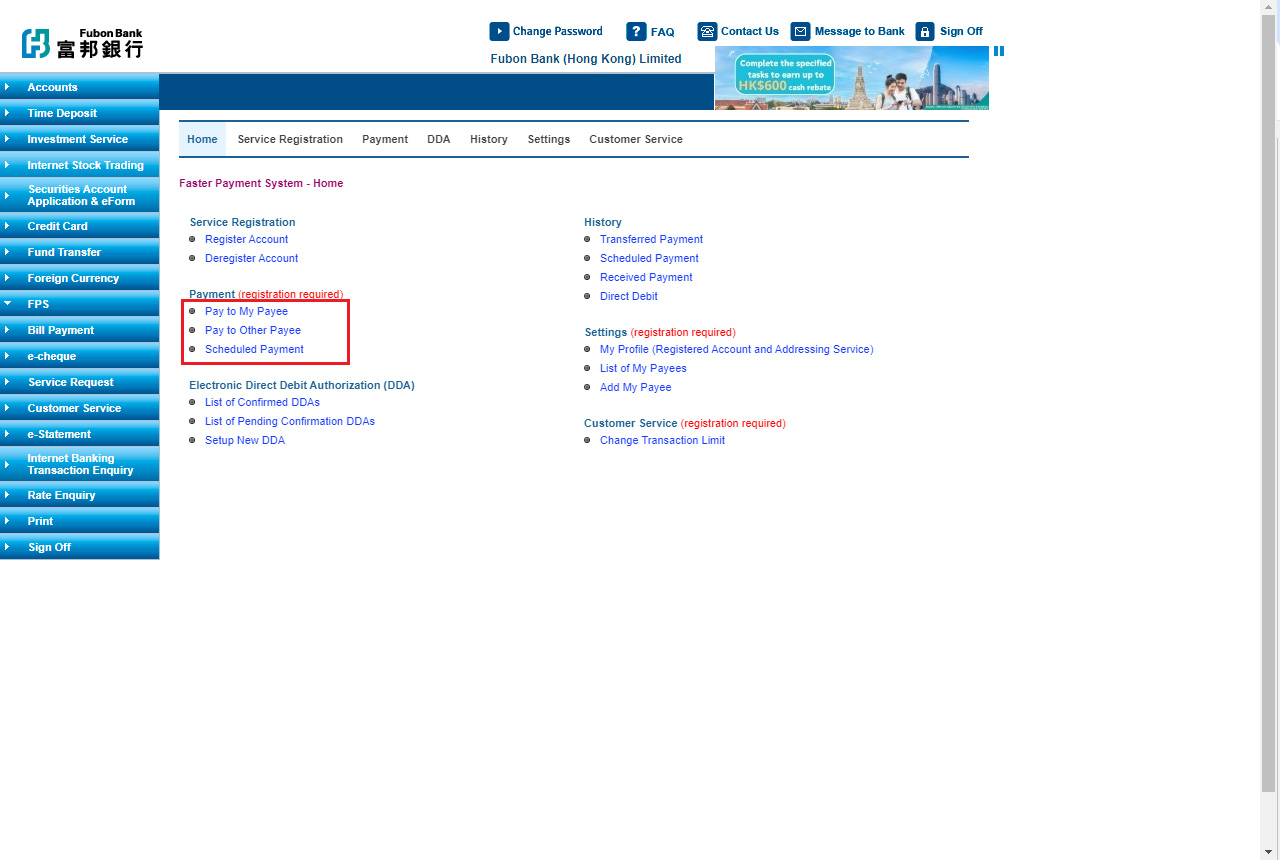
Step 2: Select payment account and input payment details. For “Scheduled Payment”, please click “Schedule” and select schedule date.
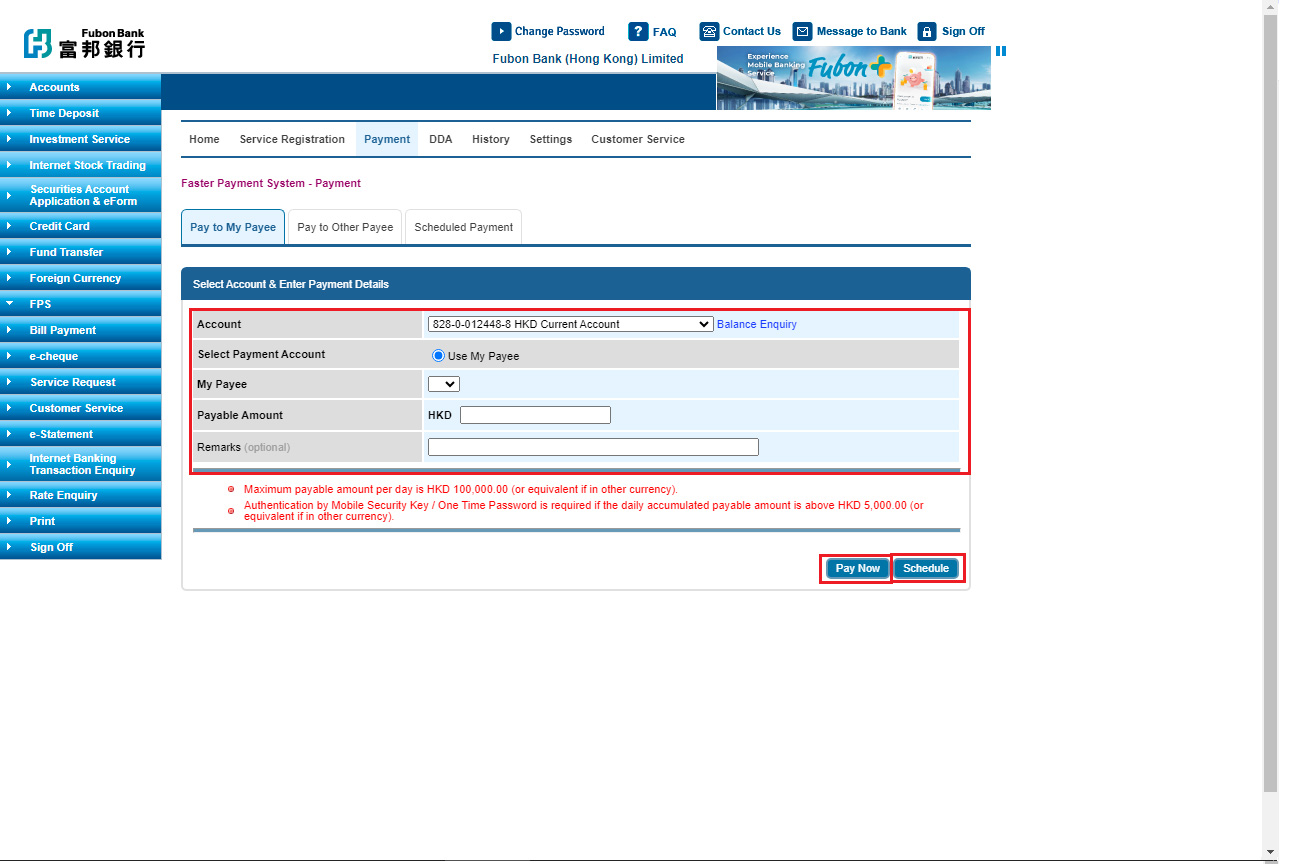
Step 3: Confirm payment details
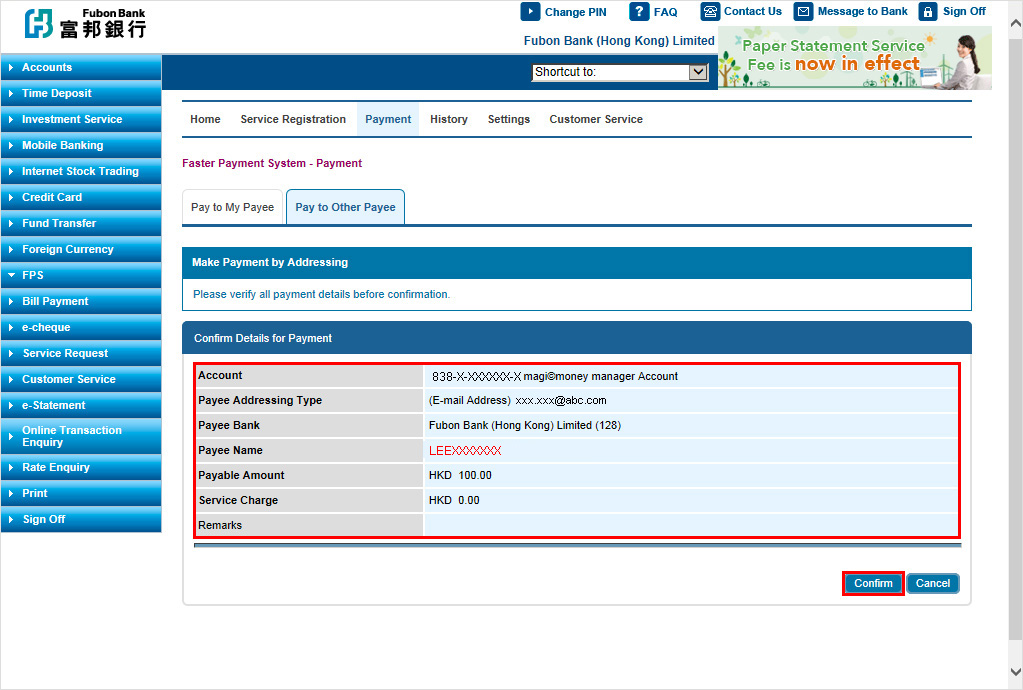 Tab3Mobile Tab
Tab3Mobile Tab
Step 1: Logon to Fubon+ and select “Settings” on the side menu, then select “Cross Border QR Payment”.
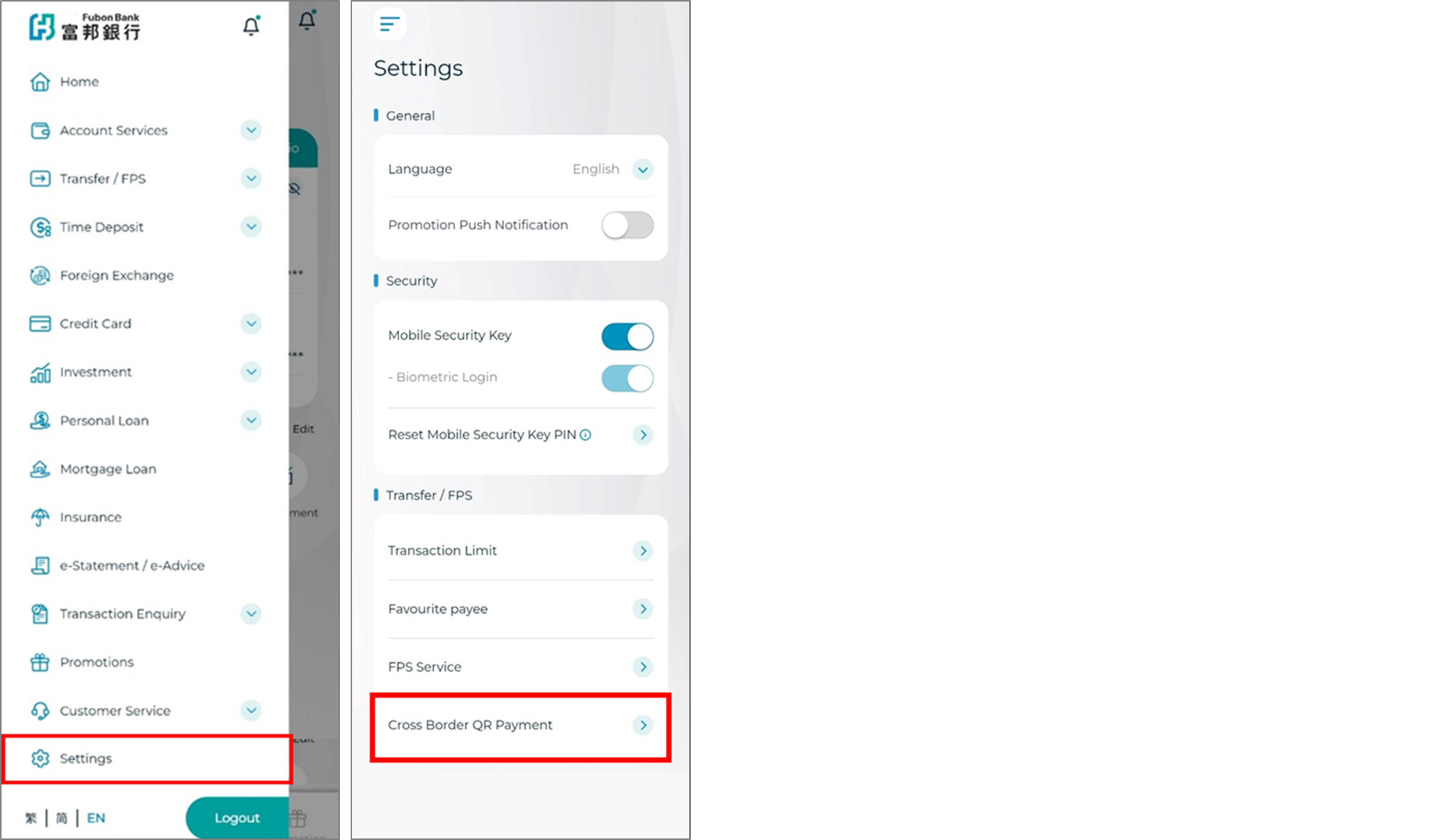
Step 2: Set (1) Daily transaction limit, (2) Small value transaction limit and the (3) Effective period.
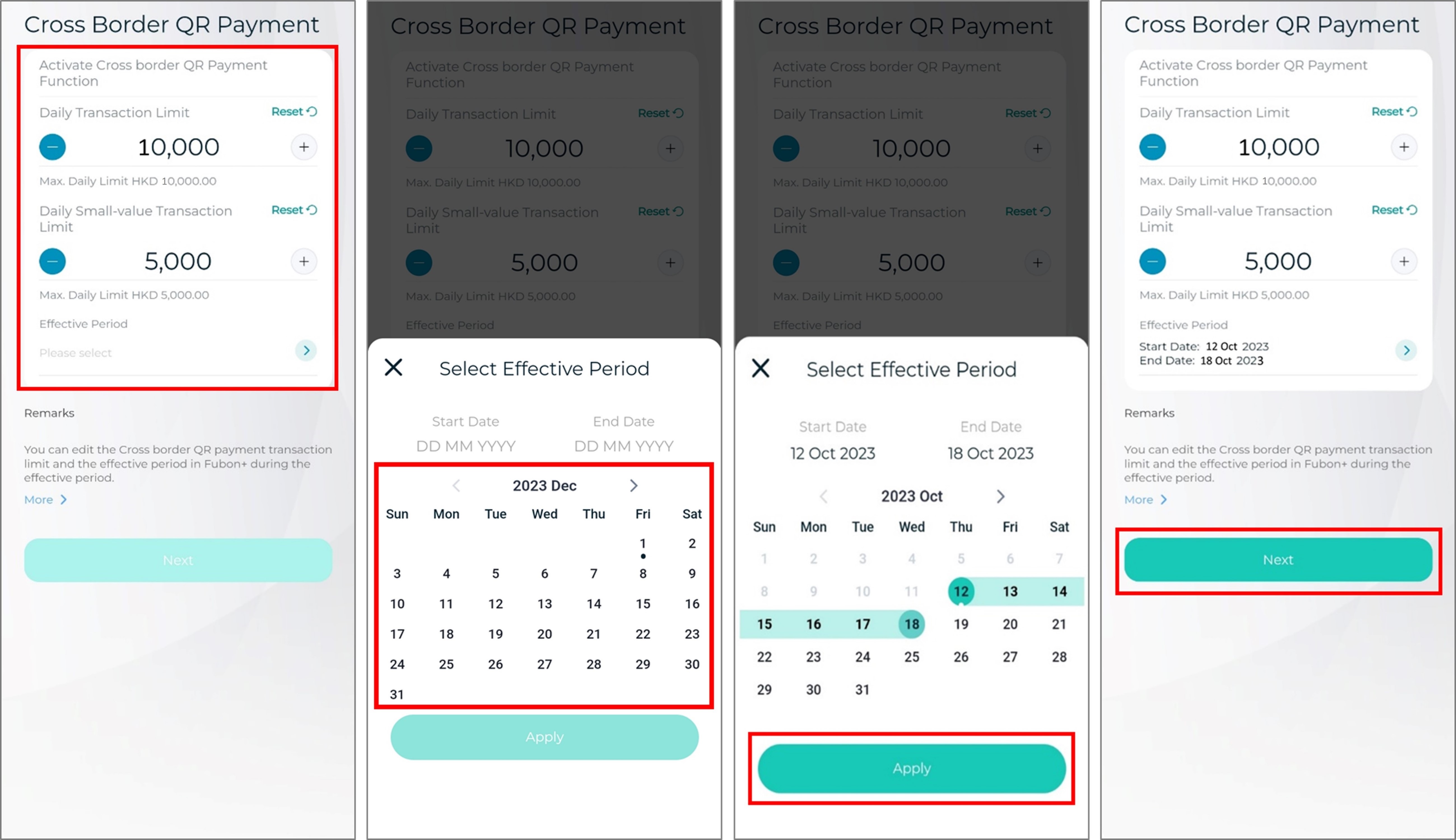
Step 3: Click “Confirm” to activate “Cross Border QR Payment” service after entered the Mobile Security Key PIN.
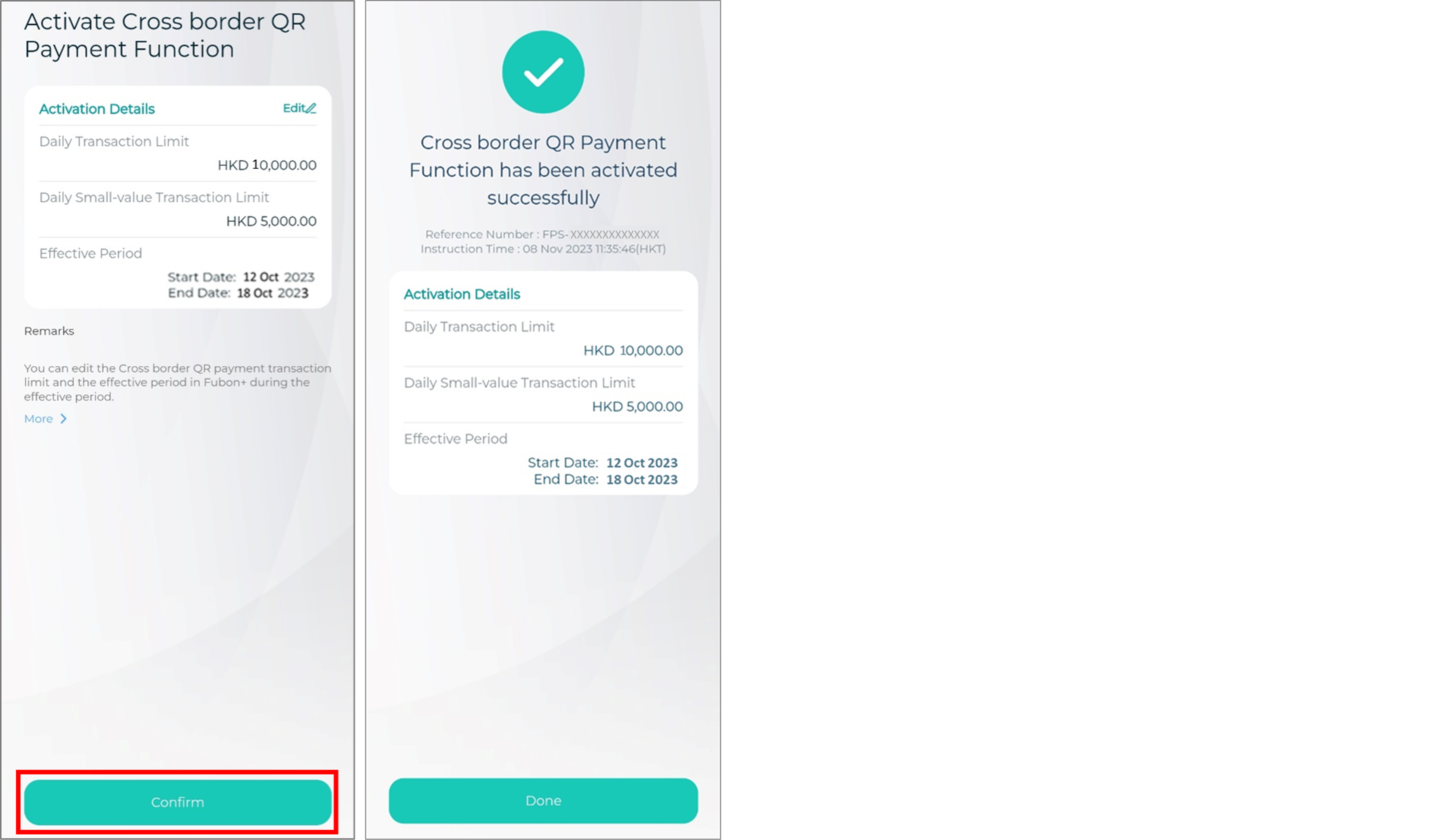 Remark: You can edit the service details or deactivate the service on or before the end of the effective date after activation.
Remark: You can edit the service details or deactivate the service on or before the end of the effective date after activation.
Step 1: Logon to Fubon+ and select “Transfer / FPS” on the side menu, then click “QR Code Pay” to scan the QR code of Thailand PromptPay merchant(s)*.
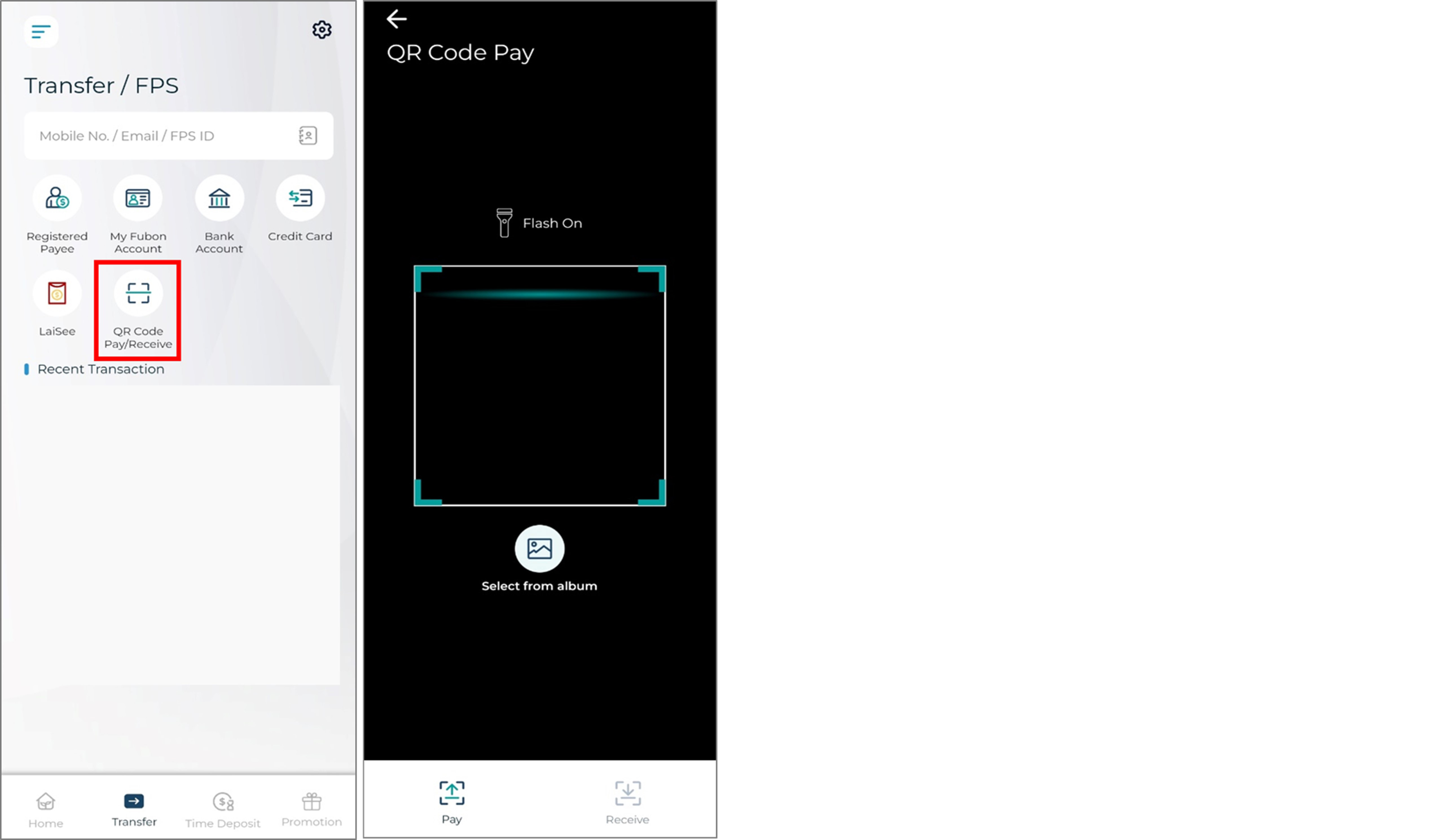 *Some non-participating banks’ QR codes or PromptPay personal QR codes do not support FPS x PromptPay.
*Some non-participating banks’ QR codes or PromptPay personal QR codes do not support FPS x PromptPay.
Step 2: Select “Transfer from account” and click “Next” to continue payment after reviewed the payment details and confirm the exchange rate.
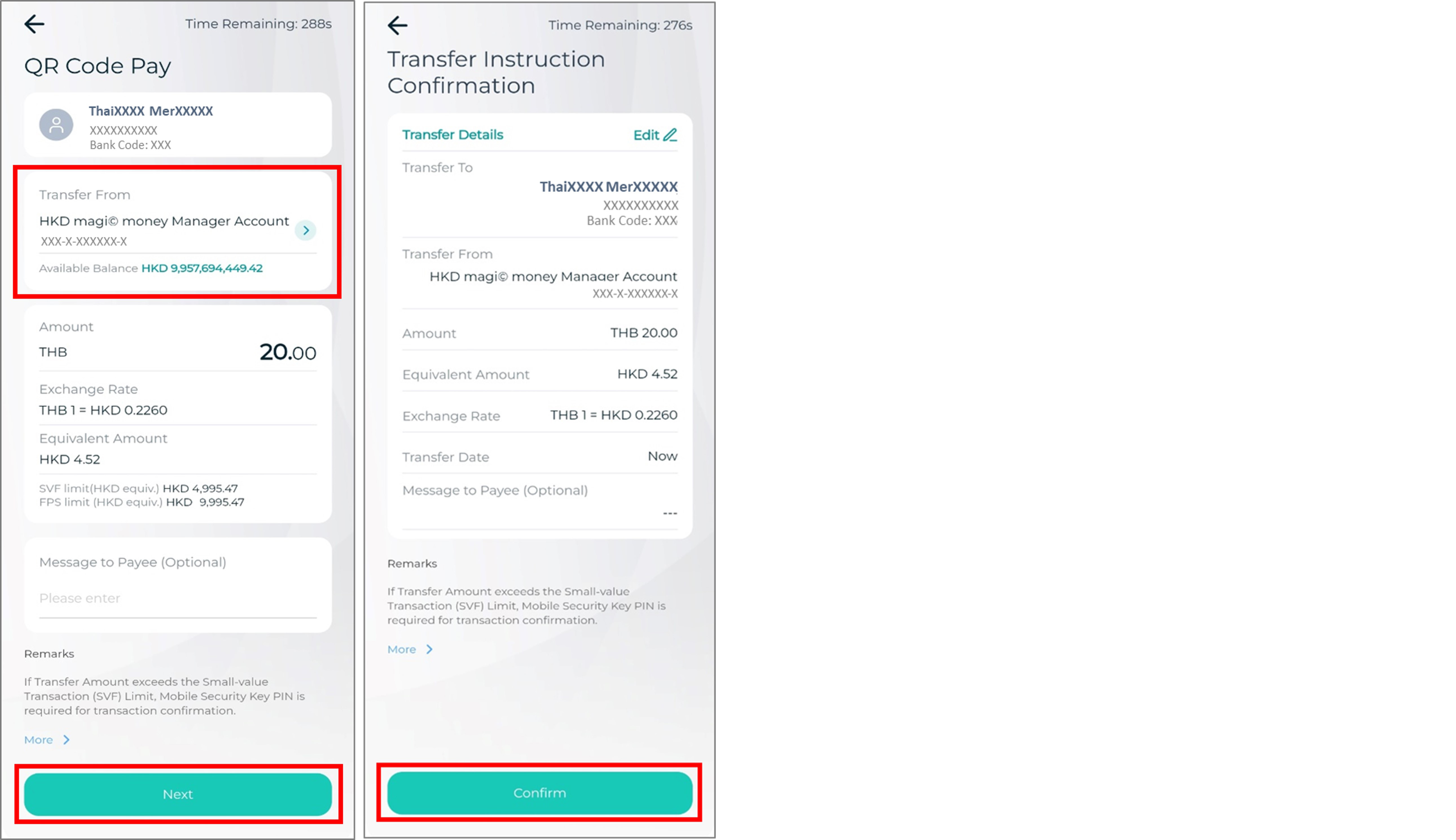
Step 3: Confirm and complete the payment.

Register FPS Service and Addressing Service using mobile number / e-mail address
Register FPS Service and Addressing Service using mobile number / e-mail addressStep 1: Logon to Fubon Internet Banking Service
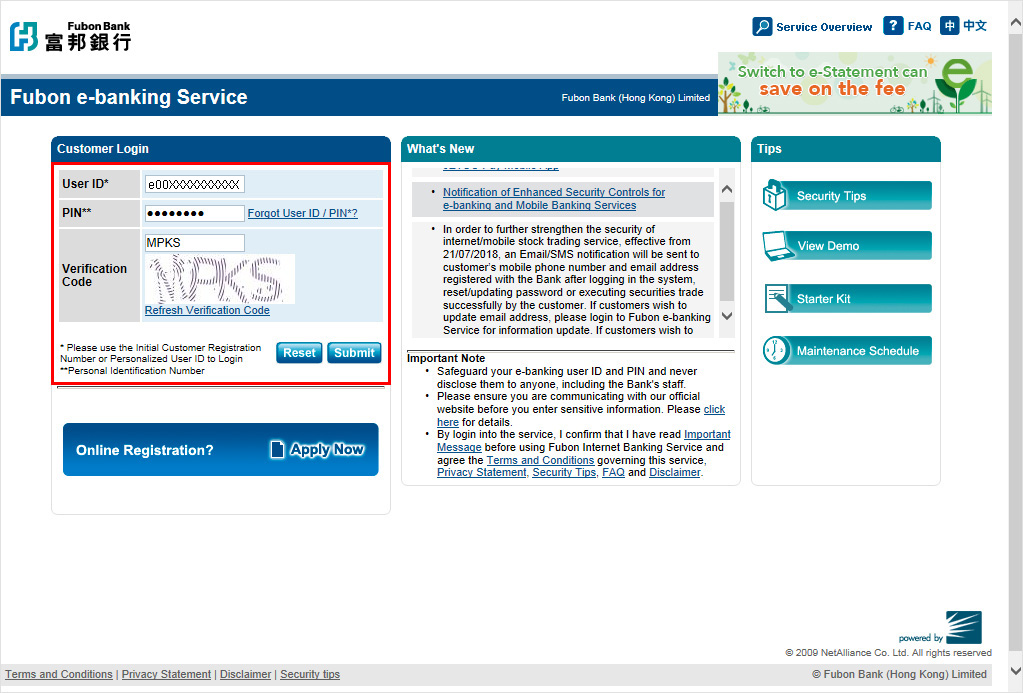
Step 2: Press “FPS” on the side menu
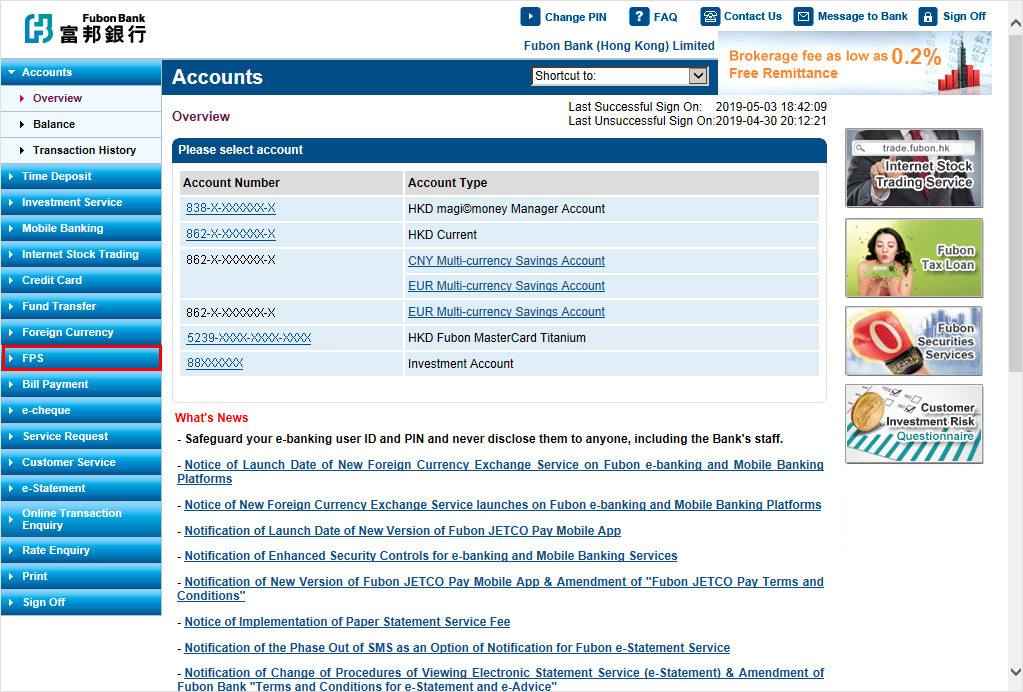
Step 3: Click “Register Account”
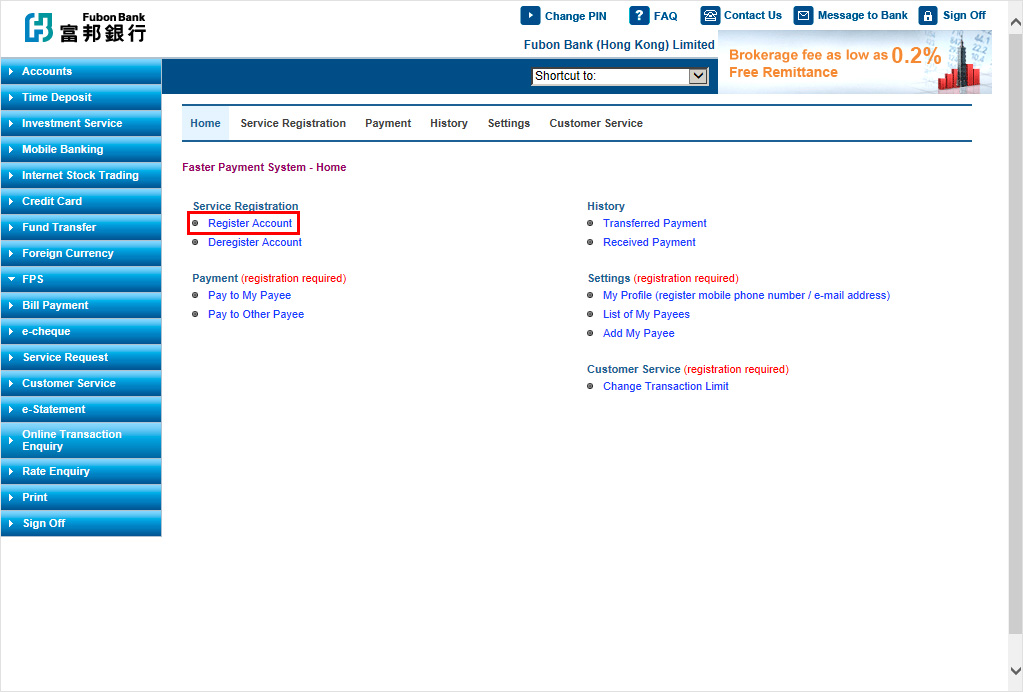
Step 4: Select Account(s) to register for FPS and agree “Terms and Conditions”, then click “Register”
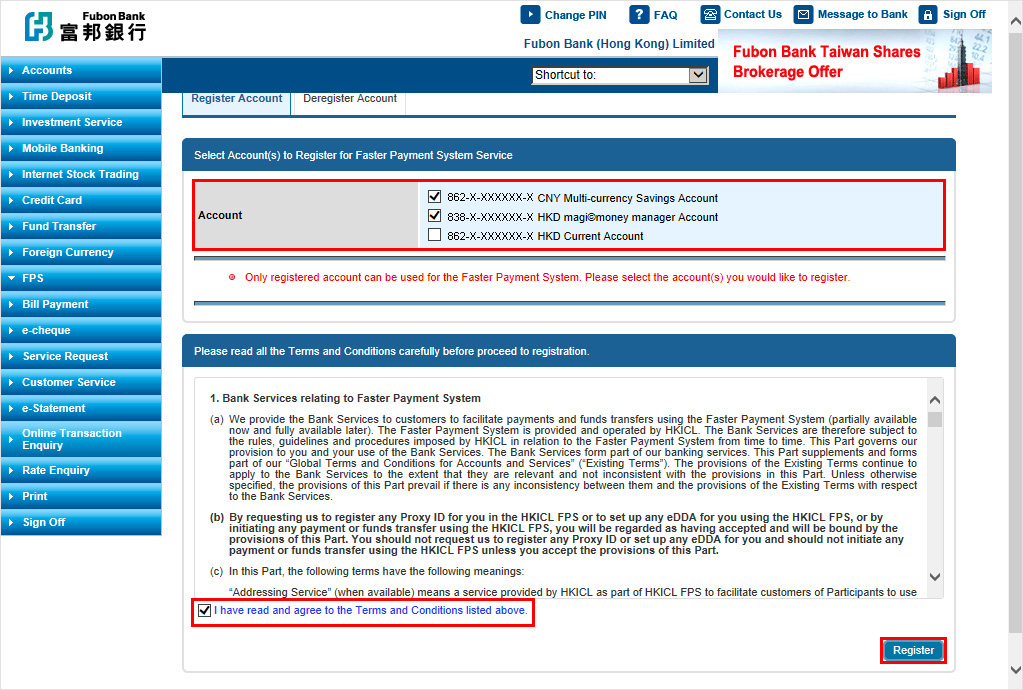
Step 5: Set up Addressing Service (Optional)
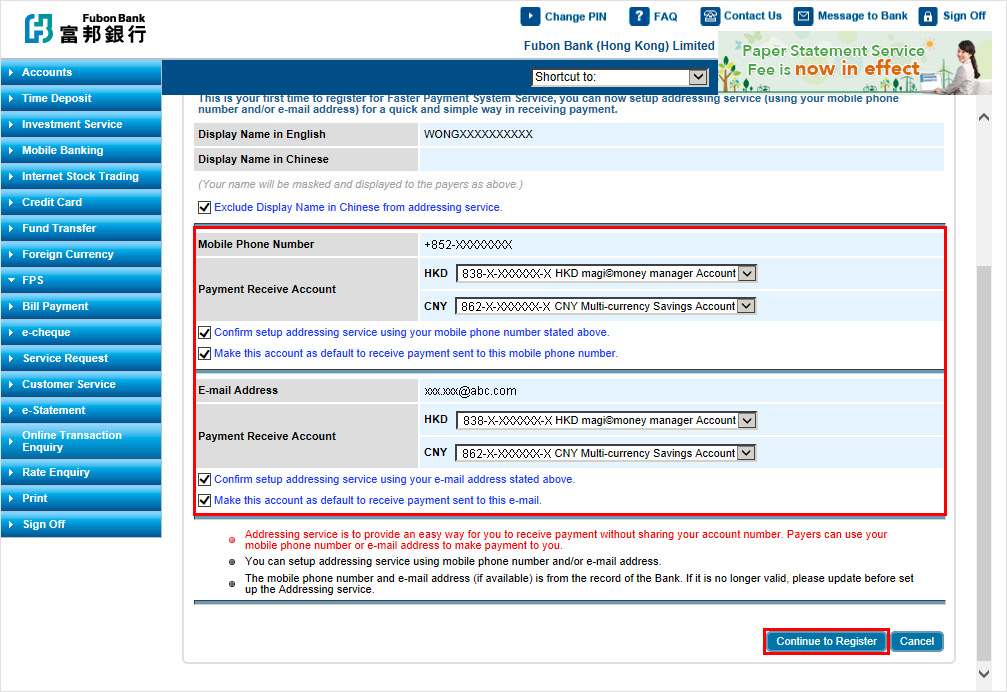
Step 6: Set up daily limit
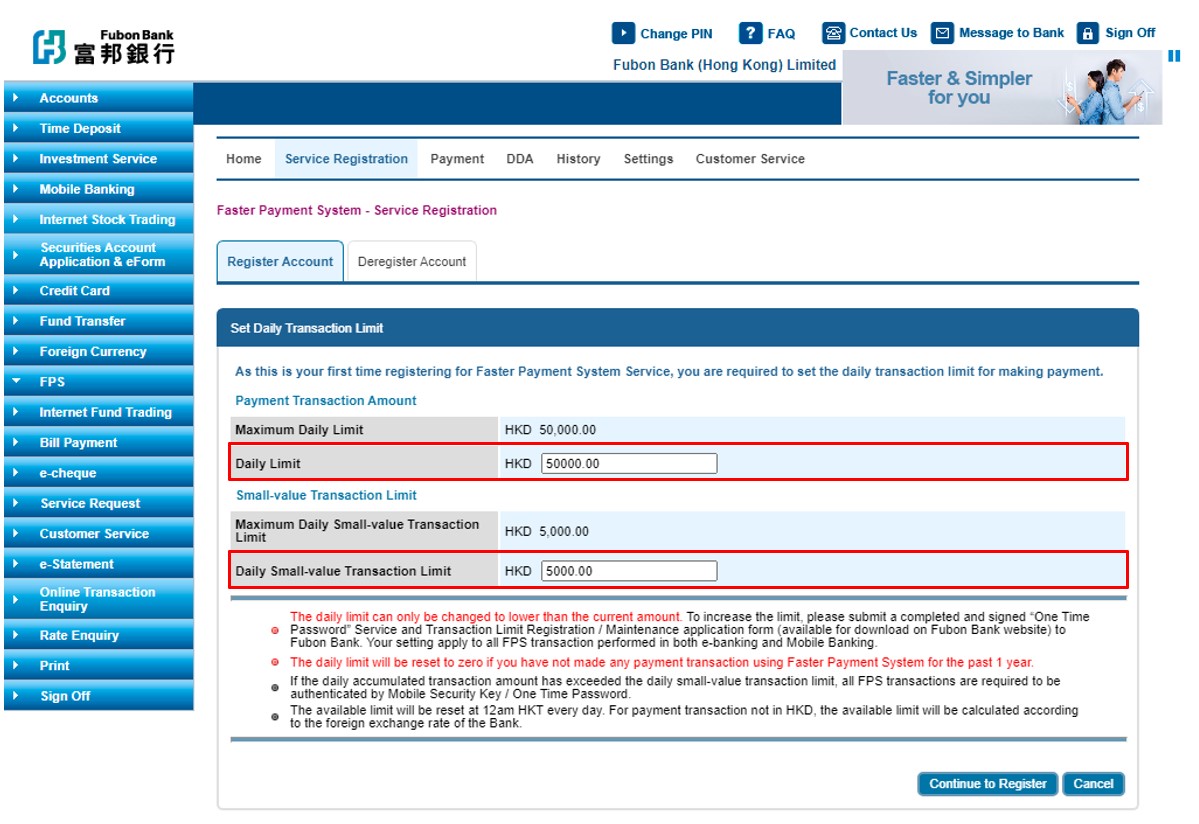
Step 7: Confirm registration details
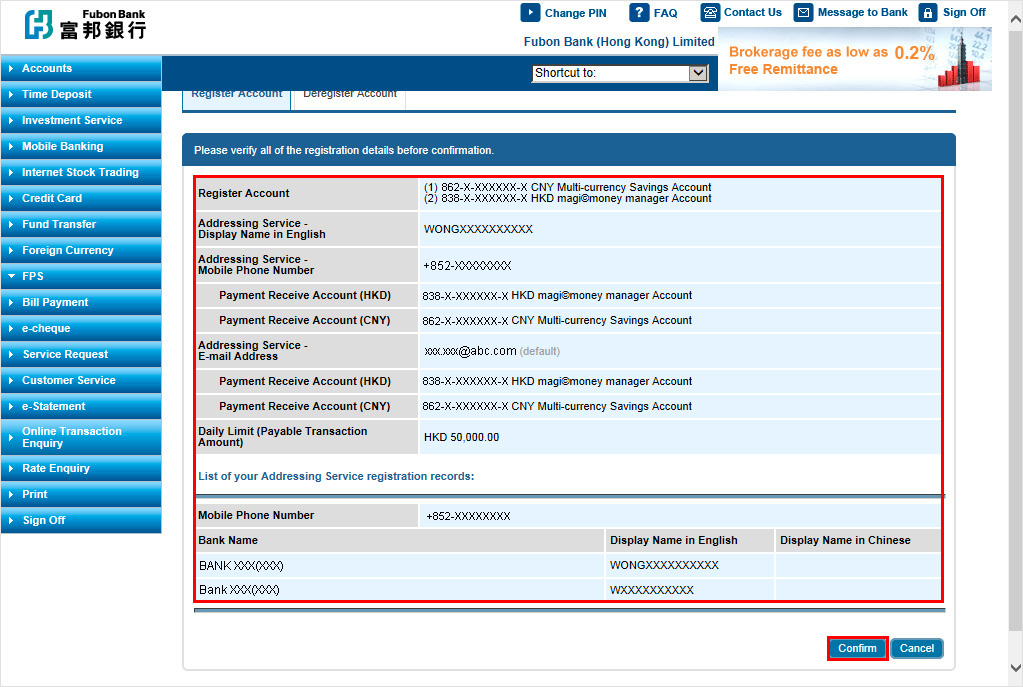
Add My Payee
Add My PayeeStep 1: Click “Add My Payee”
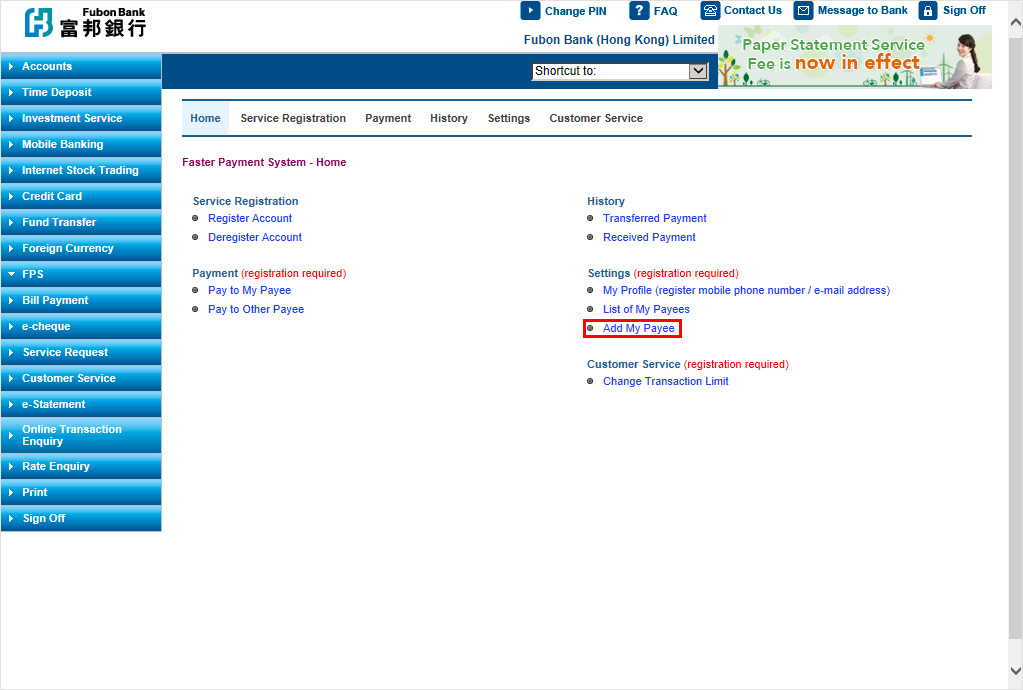
Step 2: Input My Payee’s details
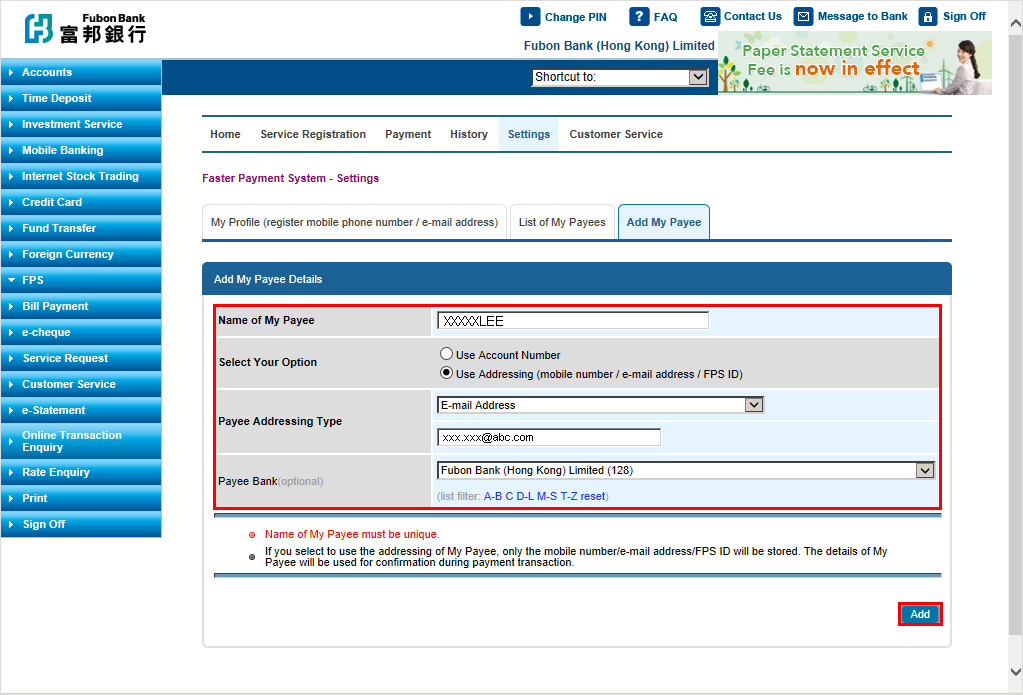
Step 3: Confirm My Payee’s details
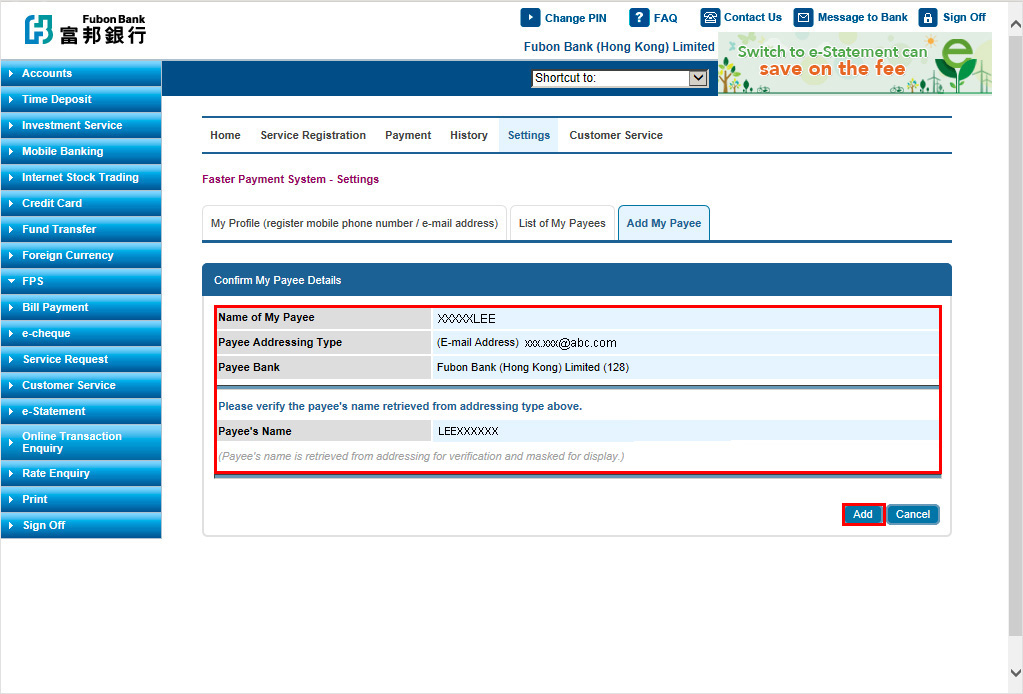
Make Fund Transfer
Make Fund TransferStep 1: Click “Pay to My Payee”, “Pay to Other Payee” or “Scheduled Payment”
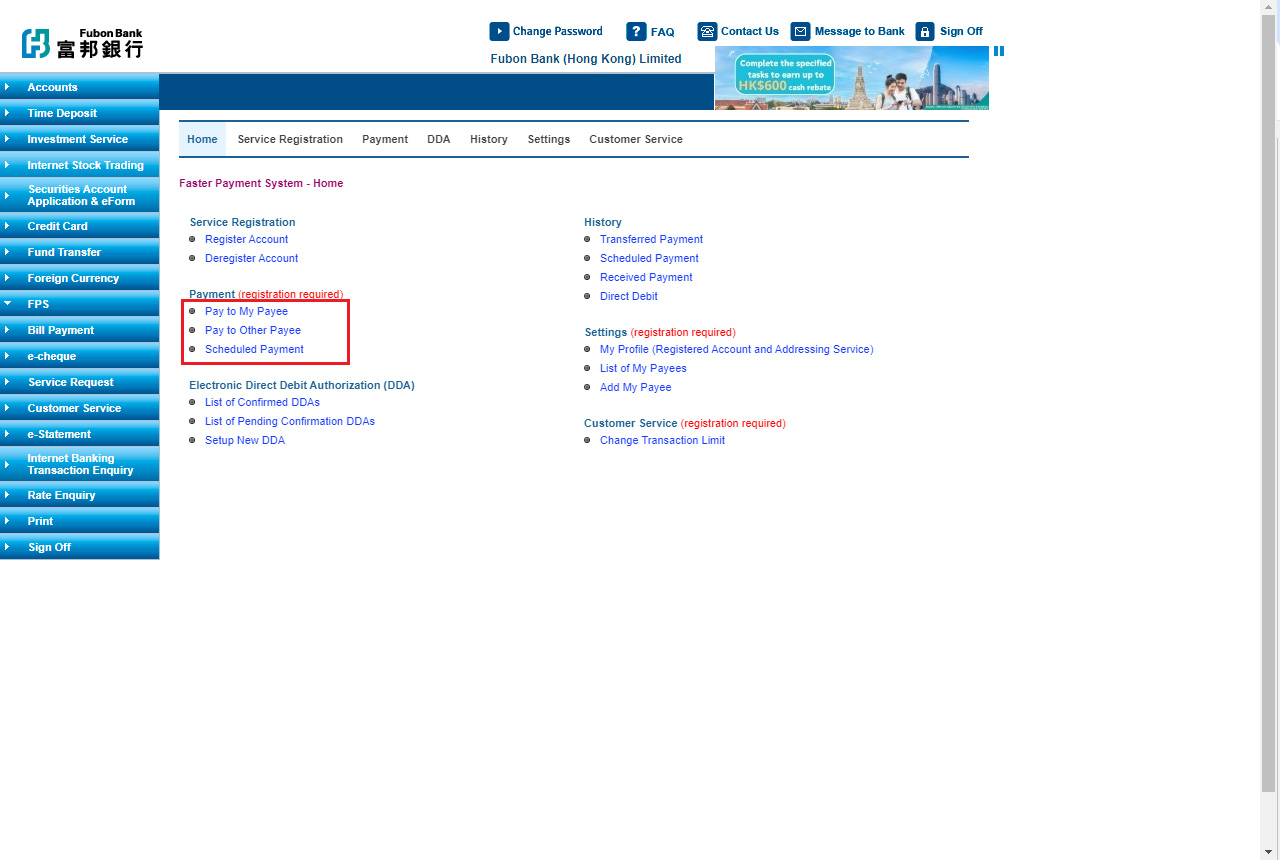
Step 2: Select payment account and input payment details. For “Scheduled Payment”, please click “Schedule” and select schedule date.
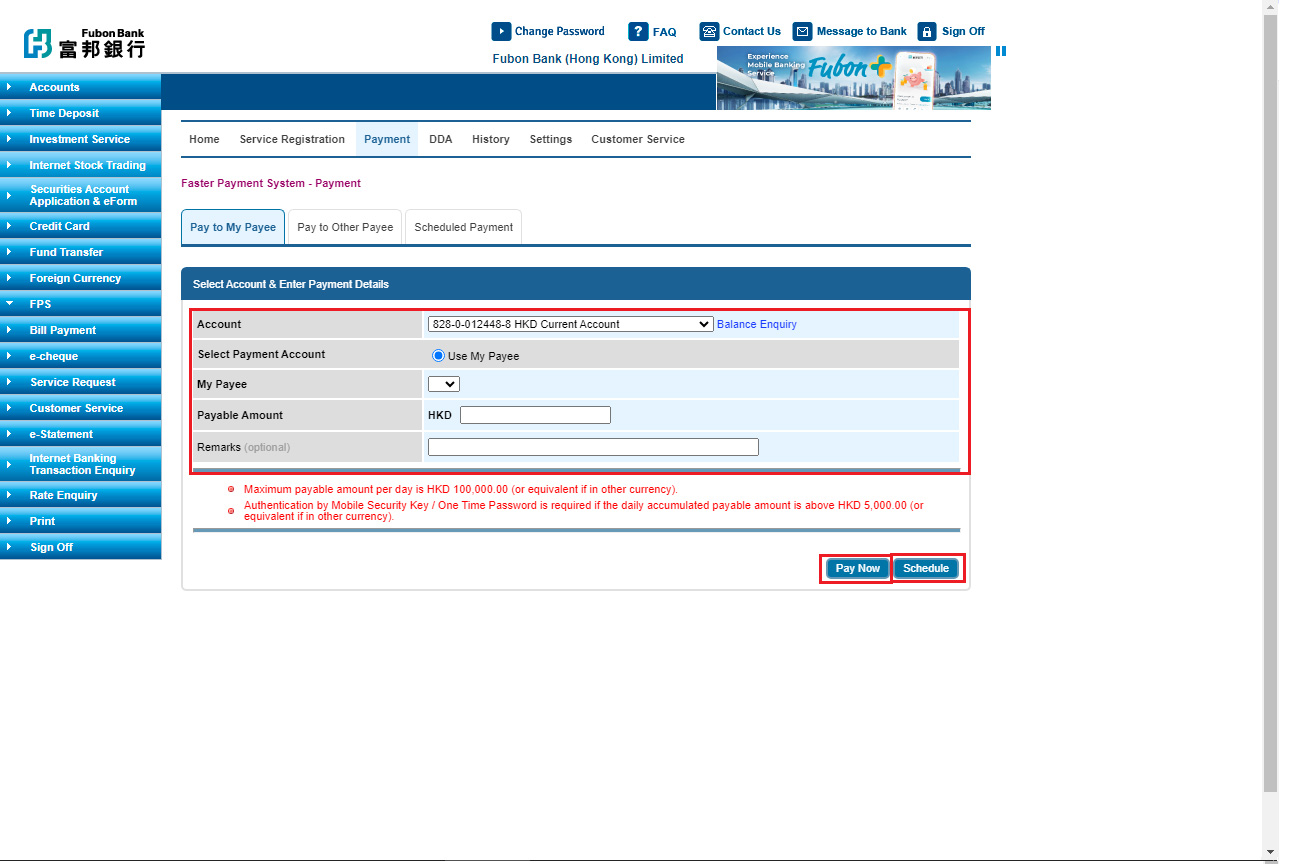
Step 3: Confirm payment details
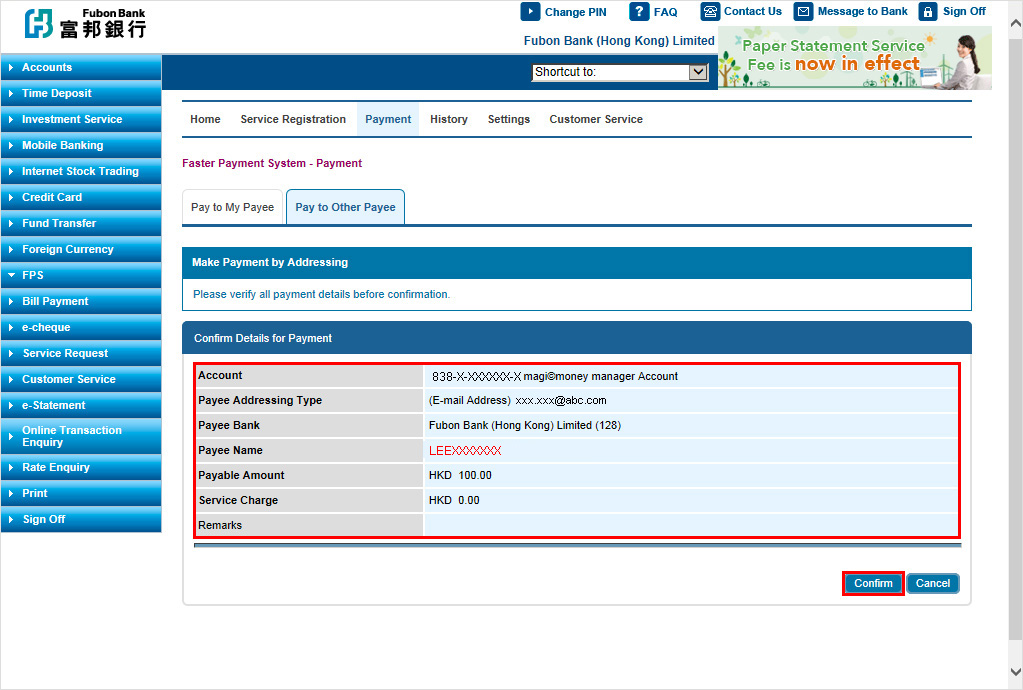
Activate “Cross Border QR Payment” Service
Activate “Cross Border QR Payment” ServiceStep 1: Logon to Fubon+ and select “Settings” on the side menu, then select “Cross Border QR Payment”.
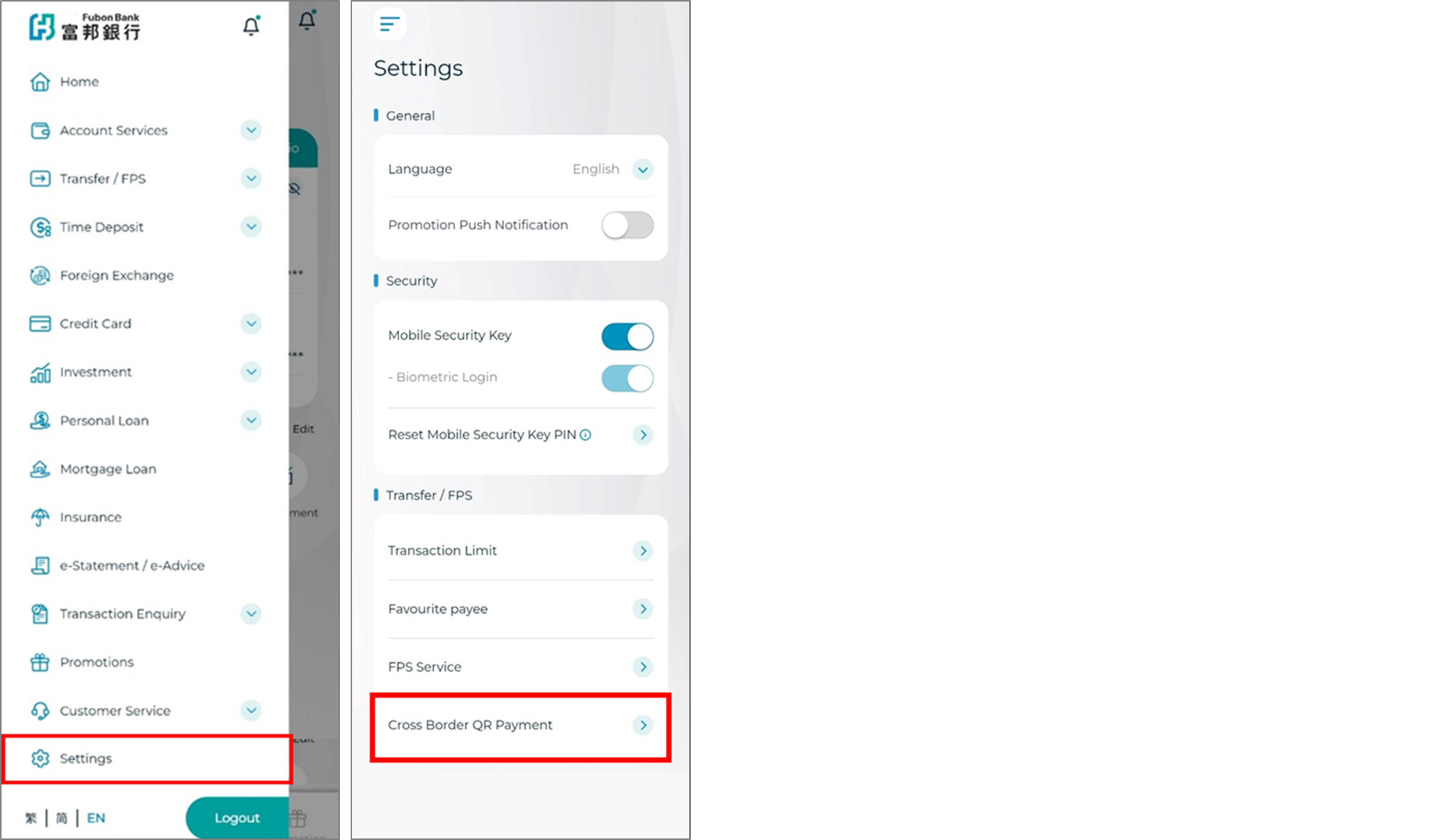
Step 2: Set (1) Daily transaction limit, (2) Small value transaction limit and the (3) Effective period.
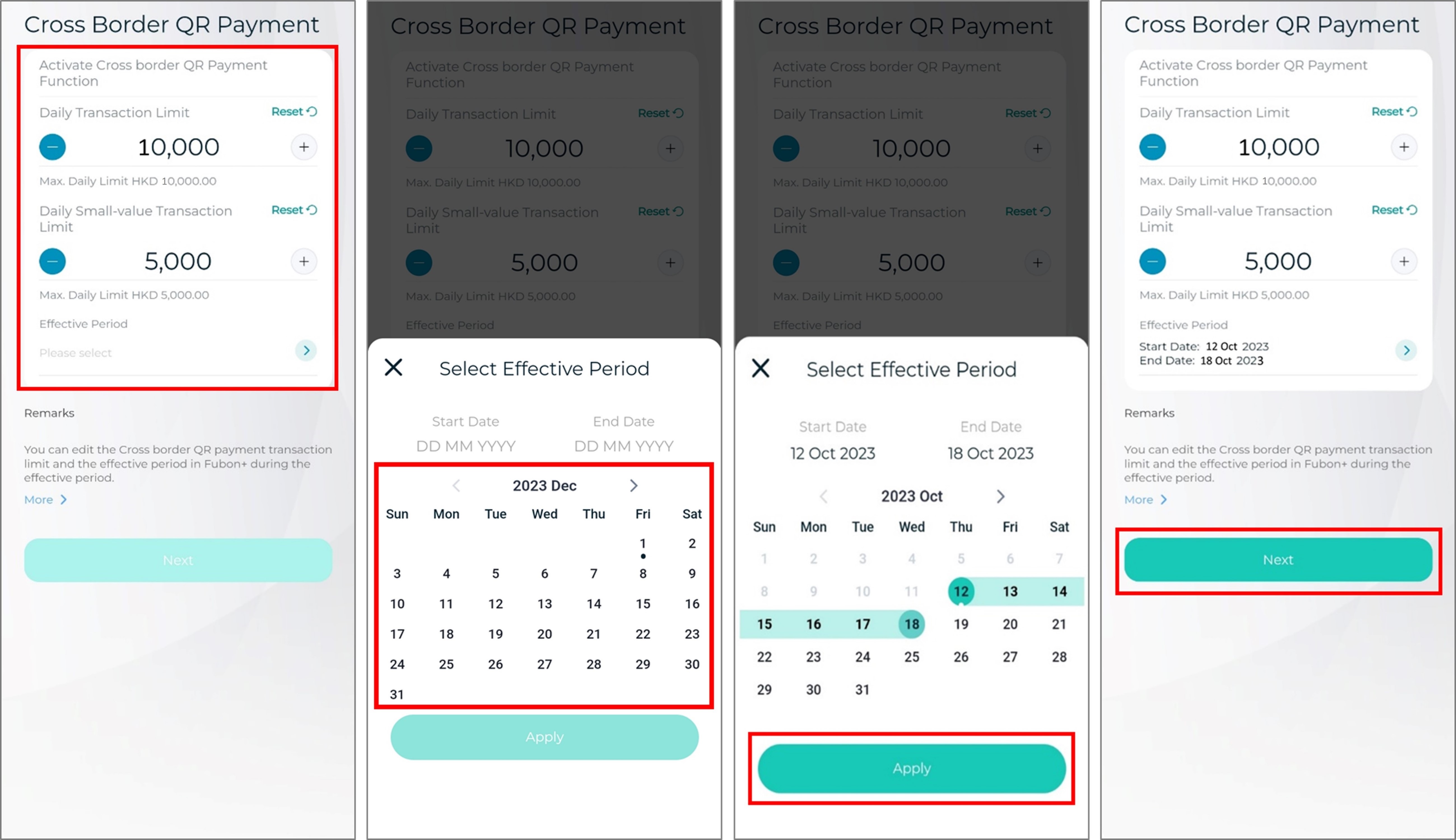
Step 3: Click “Confirm” to activate “Cross Border QR Payment” service after entered the Mobile Security Key PIN.
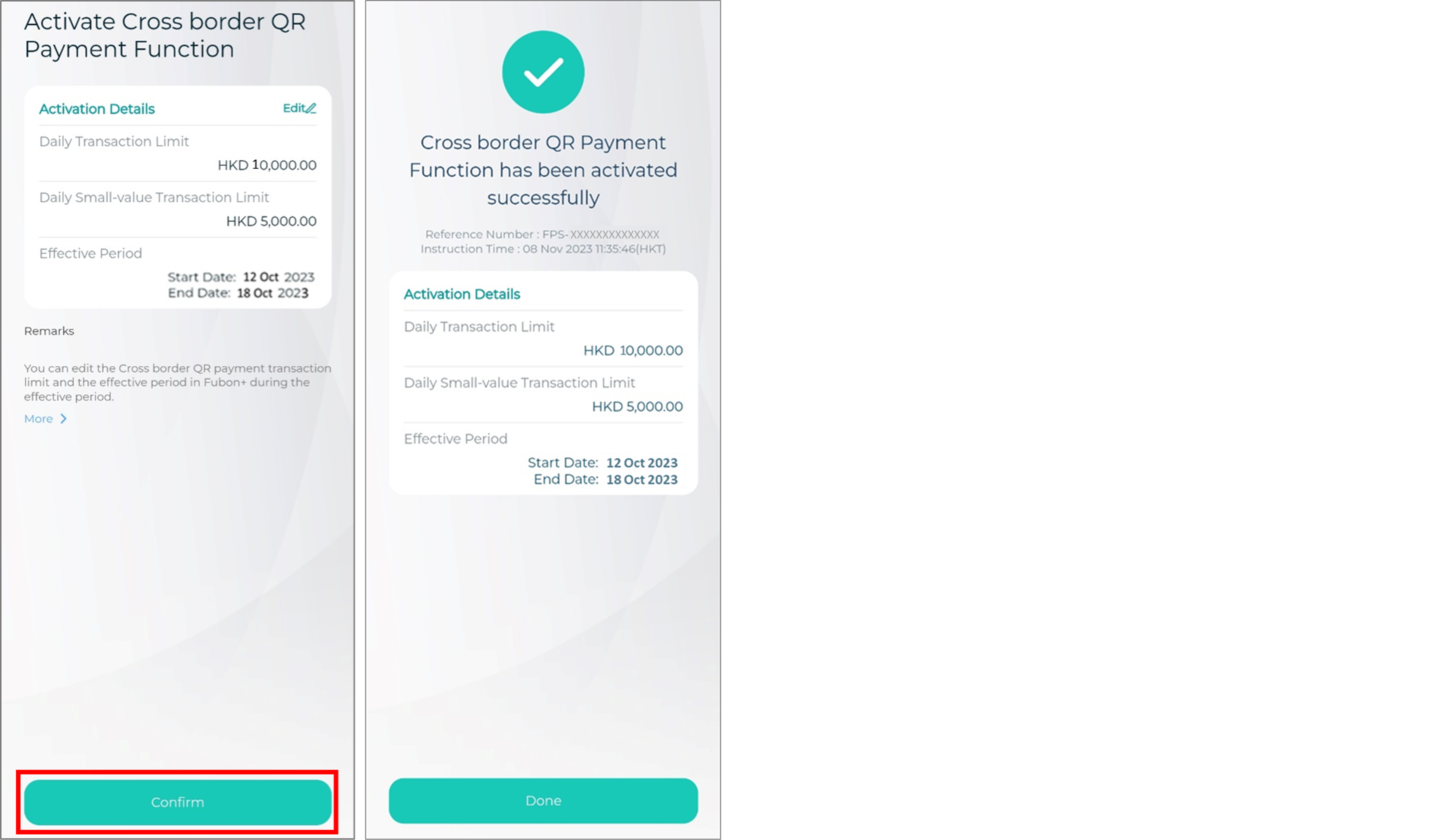 Remark: You can edit the service details or deactivate the service on or before the end of the effective date after activation.
Remark: You can edit the service details or deactivate the service on or before the end of the effective date after activation. Pay by “Cross Border QR Payment” service
Pay by “Cross Border QR Payment” serviceStep 1: Logon to Fubon+ and select “Transfer / FPS” on the side menu, then click “QR Code Pay” to scan the QR code of Thailand PromptPay merchant(s)*.
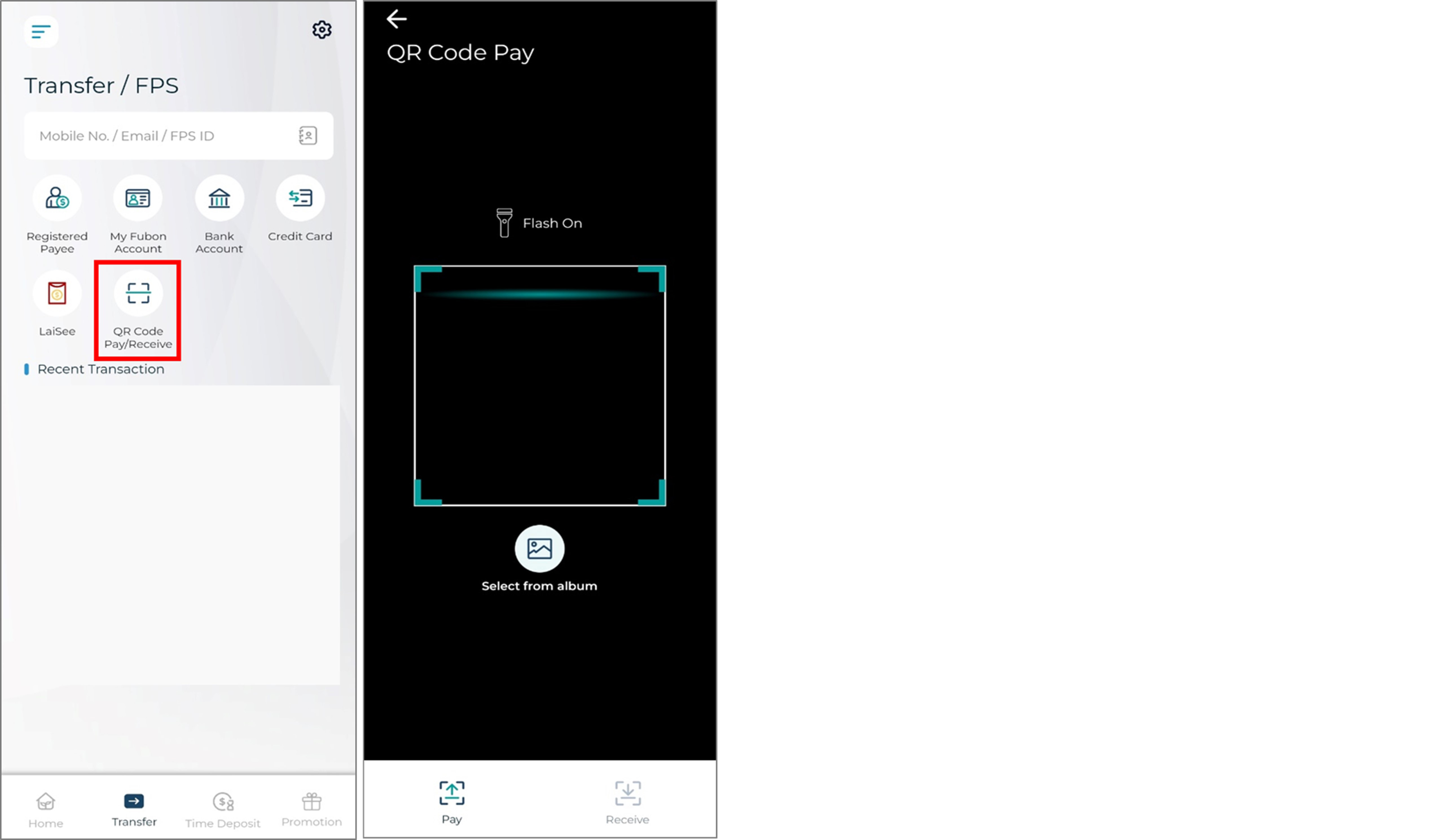 *Some non-participating banks’ QR codes or PromptPay personal QR codes do not support FPS x PromptPay.
*Some non-participating banks’ QR codes or PromptPay personal QR codes do not support FPS x PromptPay. Step 2: Select “Transfer from account” and click “Next” to continue payment after reviewed the payment details and confirm the exchange rate.
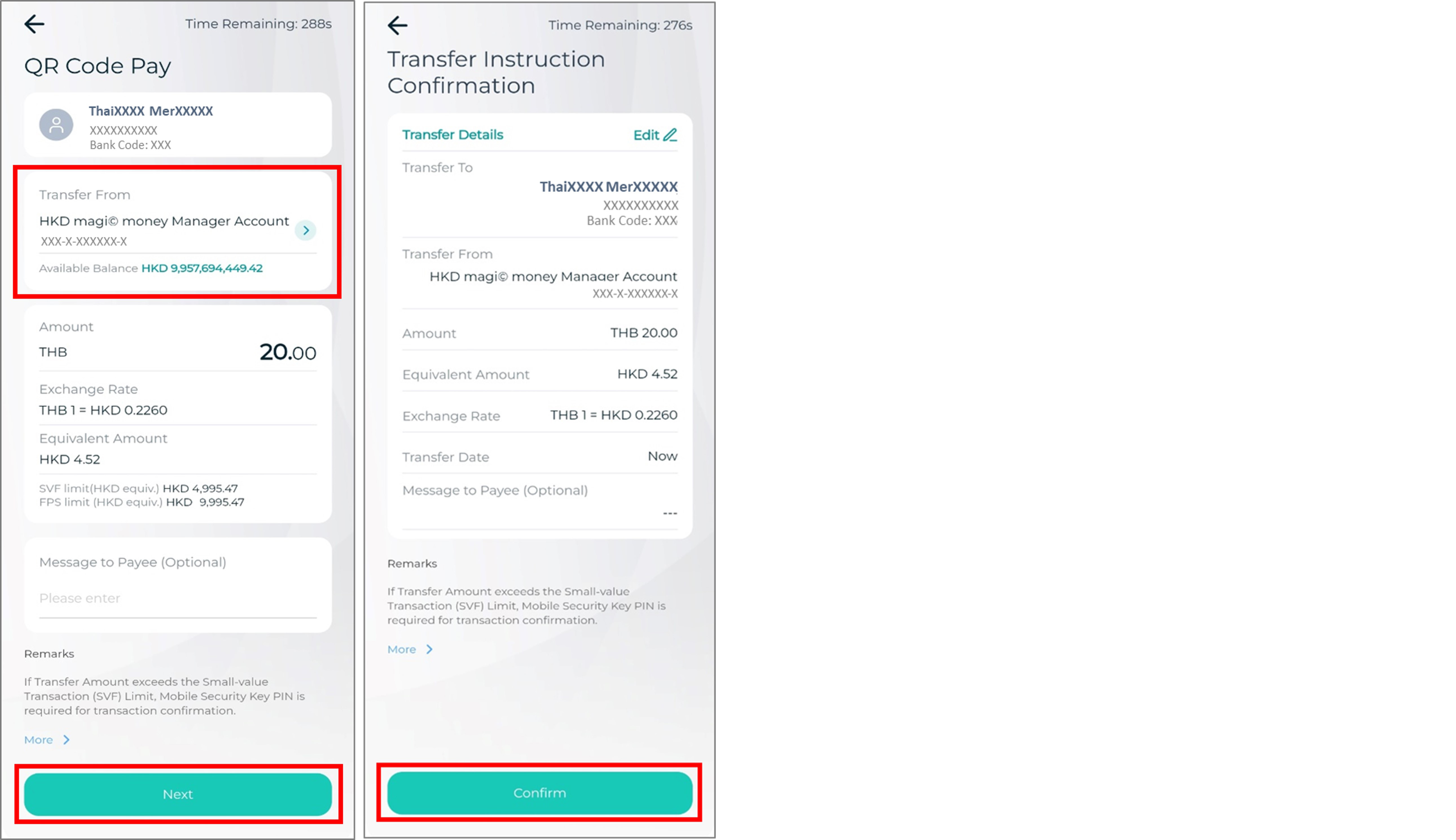
Step 3: Confirm and complete the payment.

Sitemap
HOME
Personal
Deposit
Fixed Deposit
magi©money manager Interest-bearing Current Account
Statement Savings Account
Target Savings Plan
RMB Services
Latest Promotions
Money Safe Protection Service
Cards
Credit Cards Application
Latest Local Promotions
Latest Overseas Promotions
Credit Card Privileges
Credit Card Exclusive Priority Booking
Interest-free Cash Installment Plan
Fubon Credit Card Paper Statement Fee
Other Services
Forms and Terms
Other Useful Information
Insurance
Life Insurance
Fubon Wealth Management Products Financing
General Insurance
Prescribed Levy to Insurance Authority
Investment
Latest Promotions
Wealth Management Services
Global Market Commentary
Investment Fund Services
Currency-Linked Deposit
Bond Investment Services
Derivative Knowledge Centre
Product Risk Rating and Customer Risk Profile
Securities
FB Invest+ Stock Trading Service
SMS-OTP for 2-Factor Authentication
Stocks Trading
Shanghai Connect / Shenzhen Connect
IPO Subscription / IPO Margin Financing
Share Margin Services
Corporate
Ambassador Banking
Greater Bay Area Banking
eticketing
Important Message | Fubon Mobile Apps Security Tips | Careers | Rates Enquiry | Calculator | Service Charges | Key Facts Statement | Investor Relations | Regulatory Disclosures | Relating to the Personal Data (Privacy) Ordinance and Consumer Credit Data | Privacy Policy Statement | Privacy Impact Assessment | Global Terms and Conditions for Accounts and Services | Customer Due Diligence (CDD) Information | Anti-Bribery and Corruption Statement | Requirement for declaring excessive TWD (Chinese version only) | Common Reporting Standard | Code of Conduct and Practice | Understanding Dormant Accounts & Deceased Accounts | Web Accessibility Statement | Whistle Blowing
Member of Fubon Financial Holding Co., Ltd.
© Fubon Bank (Hong Kong) Limited . All Rights Reserved.





