-
Google Pay
Google Pay
- Personal
- Corporate
- Ambassador Banking
- Greater Bay Area Banking
- eticketing
- Deposit
- Loans
- Cards
- Insurance
- Investment
- Securities
- Fixed Deposit
- magi©money manager Interest-bearing Current Account
- Statement Savings Account
- Target Savings Plan
- RMB Services
- Latest Promotions
- Money Safe Protection Service
- magi©money manager HKD Interest-bearing Current Account
- magi©money manager RMB Interest-bearing Current Account
- magi©money manager USD Interest-bearing Current Account
- Fubon+ Foreign Currency Fixed Deposit Promotion
- Foreign Currency Fixed Deposit Promotion
- Fixed Deposit Promotion
- Fubon Bank ”Money Safe Protection” Offer
-
Personal Loan
-
Mortgage Loan
- Fubon Mortgage Services Overview
- Fubon Preferential Mortgage Plan
- Fubon 90% Mortgage Plan
- Fubon HIBOR Mortgage Plan
- Fubon Mortgage Plan for Government Home Ownership Scheme
- Fubon Incoming Talents Mortgage Plan
- Fubon Reverse Mortgage Plan
- Monthly Mortgage Repayment Calculator
- Fubon Mortgage Loan Referral Plan
- Additional Payment Arrangement for Property Transactions
- Forms & Terms
- Fubon Mortgage Services Overview
- Fubon Preferential Mortgage Plan
- Fubon 90% Mortgage Plan
- Fubon HIBOR Mortgage Plan
- Fubon Mortgage Plan for Government Home Ownership Scheme
- Fubon Incoming Talents Mortgage Plan
- Fubon Reverse Mortgage Plan
- Monthly Mortgage Repayment Calculator
- Fubon Mortgage Loan Referral Plan
- Additional Payment Arrangement for Property Transactions
- Credit Cards Application
-
Latest Local Promotions
- Chinachem Group Shopping Mall
- Arts Optical / Eye Pick Express
- Assure Medical Imaging
- CAFEMCM
- DCH Mobility
- Gilman
- H16 Medical Tower
- Hang Heung
- Lao Chuan Huang Sichuan Restaurant
- INNOTIER
- King Fook Jewellery
- Le Méridien Hong Kong, Cyberport
- On Kee Dry Sea Food
- Pricerite 實惠
- RentSmart
- Robot Institution of Hong Kong
- The Fullerton Ocean Park Hotel Hong Kong
- Ting House
- Wan Kee
- Latest Overseas Promotions
- Credit Card Privileges
- Credit Card Exclusive Priority Booking
- Interest-free Cash Installment Plan
- Fubon Credit Card Paper Statement Fee
- Other Services
- Forms and Terms
- Other Useful Information
- Fubon Visa Infinite Card
- Fubon iN VISA Platinum Card
- Fubon Visa Platinum Card
- Fubon YATA Visa Platinum Card
- Chinachem Group Shopping Mall
- Arts Optical / Eye Pick Express
- Assure Medical Imaging
- CAFEMCM
- DCH Mobility
- Gilman
- H16 Medical Tower
- Hang Heung
- Lao Chuan Huang Sichuan Restaurant
- INNOTIER
- King Fook Jewellery
- Le Méridien Hong Kong, Cyberport
- On Kee Dry Sea Food
- Pricerite 實惠
- RentSmart
- Robot Institution of Hong Kong
- The Fullerton Ocean Park Hotel Hong Kong
- Ting House
- Wan Kee
- TANZUOMALI
- TANGO MALA
- MONGOBEEF SUKIYAKI
- LITTLE MONGOLIAN
- HANOKTOFU
- DUBU HOUSE KOREA
- NU PASTA
- TIAN LI
- Bonus Points, Overseas Transactions Rewards and Upgrade Rewards Program
- Sure Win Spending Rewards
- 8X points for travel insurance plans
- Rewards Redemption
- Any-can-do Purchase Installment Plan
- Interest-free Installment Loan Plan
- Octopus Automatic Add-Value Service Octopus Automatic Add-Value Service
- Credit Card Payment Method
- Online Calculators
- Apple Pay
- Google Pay
-
Life Insurance
- Treasure Elite Insurance Plan
- Wealth Leisure Multi-Currency Insurance Plan
- Joyful Legend Insurance Plan
- Wise Legend Multi-Currency Insurance Plan (Excel)
- Fortune Smart Protector
- Forest Insurance Plan (2)
- Forest Insurance Plan (5)
- Reach Insurance Plan
- Fortune Income Creator
- Vertex Insurance Plan (Single Pay)
- Wealth Elite Saver 3
- Wealth Elite Saver 3 – Golden Years
- Fubon Wealth Management Products Financing
- General Insurance
- Prescribed Levy to Insurance Authority
- Treasure Elite Insurance Plan
- Wealth Leisure Multi-Currency Insurance Plan
- Joyful Legend Insurance Plan
- Wise Legend Multi-Currency Insurance Plan (Excel)
- Fortune Smart Protector
- Forest Insurance Plan (2)
- Forest Insurance Plan (5)
- Reach Insurance Plan
- Fortune Income Creator
- Vertex Insurance Plan (Single Pay)
- Wealth Elite Saver 3
- Wealth Elite Saver 3 – Golden Years
-
Personal Insurance
- MyWay Travel Insurance Plan
- Get “Z” Go+ Travel Insurance Plan
- Fubon Personal Accident Insurance Plan
- FortuneSafe Home Insurance
- Landlord Protector Insurance
- Fubon Home Plus Insurance Plan – Householder Insurance
- HomeChoice Insurance Plan – Landlord Insurance
- HomeHelperPlus Insurance Plan
- HelperSurance 4.0
- Private Motor Car Insurance
- Commercial Insurance
- Latest Promotions
- Wealth Management Services
- Global Market Commentary
- Investment Fund Services
- Currency-Linked Deposit
- Bond Investment Services
- Derivative Knowledge Centre
- Product Risk Rating and Customer Risk Profile
- Enjoy up to total HK$13,888 Cash Reward in your First Subscription of Relevant Investment Products
- Investment Funds Subscription Fee Discount Offer
- Investment Fund Services
- Fund Search
- Fubon Wealth Management Products Financing
- FB Invest+ Stock Trading Service
- SMS-OTP for 2-Factor Authentication
-
Stocks Trading
- Shanghai Connect / Shenzhen Connect
- IPO Subscription / IPO Margin Financing
- Share Margin Services
- Corporate Account Opening
- General Corporate Loan
- Trade Finance
- China Business
- SME Banking
- Fubon Credit Card Merchant Services
- Fubon Online Payment Service
- Professional Banking Services
- Diversified Banking Products
- Exclusive Privileges
- Latest Promotion
- Cross-boundary Wealth Management Connect (Southbound Scheme)
- eTicketing Service
-
Online Services
- Internet Banking Service
- Mobile Banking
- Fubon GO Service (Individual Customer)
- Fubon GO Service (Corporate Customer)
- Internet Stock Trading Service & FB Invest+
- Latest Offers
- Fubon Faster Payment System (FPS)
- Fubon Mobile Security Key Service
- e-Statement and e-Advice Service
- Online Foreign Currency Exchange Service
- Open Banking
- e-Cheque Service
- Fubon Business Online
- Credit Card Merchant Online
- About Us
- Contact Us
- Application
- Service Outlets
- System Maintenance Schedule
- Internet Banking Service
- Mobile Banking
- Fubon GO Service (Individual Customer)
- Fubon GO Service (Corporate Customer)
- Internet Stock Trading Service & FB Invest+
- Latest Offers
- Fubon Faster Payment System (FPS)
- Fubon Mobile Security Key Service
- e-Statement and e-Advice Service
- Online Foreign Currency Exchange Service
- Open Banking
- e-Cheque Service
- Fubon Business Online
- Credit Card Merchant Online
- Login Fubon Internet Banking Service
- Fubon Internet Banking Service Overview
- eBill Payment - Merchant List
- One Time Password Service
- Important Message
- Starter Kit
- Fubon Internet Banking Service Demo
- FAQ
- Privacy Policy
- General
- Transaction
- Browser
- Trouble Shooting
- Technical
- Security
- One Time Password
- Fubon+ Service Overview
- Fubon Mobile Apps Security Tips
- Fubon+ Starter Kit
- Fubon+ FAQ
- Fubon Mobile Banking Terms and Conditions
- Fubon+ Demo Video
- Starter Kit (Cash Order)
- Starter Kit (Cheque Book)
- Starter Kit (Demand Draft)
- Fubon GO Service Overview
- Fubon GO Starter Kit
- Fubon GO FAQ
- Fubon GO Service Terms and Conditions
- Fubon GO Starter Kit
- Fubon GO FAQ
- Fubon GO Service Terms and Conditions
- Service Overview
- Service Demo
- FAQ
- Security Tips
- Fubon FPS Service Overview
- Fubon FPS Starter Kit
- Fubon FPS FAQ
- Fubon Mobile Security Key Service Overview
- Fubon Mobile Security Key Service FAQ
- Fubon Mobile Security Key Service Terms and Conditions
- Fubon e-Statement and e-Advice Service Overview
- Fubon e-Statement and e-Advice Terms and Conditions
- Open API and Interbank Account Data Sharing (IADS) Scheme
- FAQ
- Security Tips
- Application Form
- Fubon e-Cheque Service Overview
- Fubon e-Cheque Service Terms and Conditions
- Fubon Business Online Service Overview
- Security Tips
- Starter Kit
- FAQ
- Service Charges
- Privacy Policy
- Privacy & Disclaimer Statements
- Fubon Business Online Terms and Conditions for Accounts and Services
- Application Form
- Browser
- Trouble Shooting
- Technical
- Security
- Login Credit Card Merchant Online
- Security Tips
- Starter Kit
- Credit Card Merchant Online Demo
- Credit Card Merchant Online FAQ
- Privacy & Disclaimer Statements
- Privacy Policy Statement
- Corporate Profile
- Key Milestones, Awards & Recognitions
- Board of Directors
- Senior Management
- Press Release
- Corporate Governance
- Investor Relations
- Sustainability
- Core Values of Fubon Financial Holdings
- Careers
- Financial Information
- Regulatory Disclosures
- Corporate Announcements
- Fubon Financial Announcements
- Fubon Credit Announcements
- Credit Ratings
- Shareholders' Meeting
- Contact Investor Relations
- Electronic Form
- Forms Download
- Your Own Financial Edge
- Online Calculators
- HK$10,000 Cash Payout Scheme
- Phone Banking Service
- Phone Banking User Guide
- Terms & Conditions for the Phone Banking Service
- Fubon Credit Card Any-can-do Purchase Installment Plan Calculator
- Fubon Credit Card Balance Repayment Calculator
- Funbon Personal Instalment Loan Repayment Schedule
- Monthly Mortgage Repayment Calculator
Simply add your Fubon VISA Credit Card to Google wallet, and you can easily and securely make contactless payments in stores, online, and via apps using your Android phone or tablet, making spending faster and more convenient!
Remarks: Google Pay is applicable to all Fubon VISA credit card at this stage.
Tips: After successfully adding card to Google wallet, it is recommended to set your Fubon VISA Credit Card as the default card to facilitate transactions via Google Wallet
^You need to reply to the SMS according to the on-screen instructions for verification. Replying to SMS messages may incur charges from the telecommunications company and should be borne by customers.
Don’t have a Fubon Credit Card yet? Click here to apply!
For FAQ, please click here.
For mobile credit card terms and conditions, please click here.
To borrow or not to borrow? Borrow only if you can repay !
Remarks: Google Pay is applicable to all Fubon VISA credit card at this stage.
How to add your Fubon VISA Credit Card to Google Wallet?
How to add your Fubon VISA Credit Card to Google Wallet?| Via Fubon+ (Recommended) | Via Google Wallet |
|---|---|
| Step 1 : Login to Fubon+ Mobile App and select the credit card you want to add on the "My Credit Card" page, and then tap "Add to Google Pay". Step 2 : Enter the Mobile Security Key for authentication. Step 3 : Review your credit card details, then tap "Next". Step 4 : Read the Terms and Conditions, then tap "Agree". Step 5 : Your credit card has been successfully added to Google Pay. It will be displayed as "Added to Google wallet" in the "My Credit Card" page. |
Step 1 : Open the "Wallet" Mobile App and tap “Add to Wallet". Step 2 : Select "Add credit or debit card". Step 3 : Scan the credit card or enter card details manually. Step 4 : Read the Terms and Conditions, then tap "Agree". Step 5 : Turn on NFC to pay contactless. Step 6 : Receive and enter one-time password to verify your credit card as instructed. Step 7 : The card on wallet is suspended until finish the 2-way SMS confirmation. Step 8 : Receive and reply 2-way SMS^ to verify your credit card as instructed. Step 9: Your credit card has been successfully added to Google wallet. |
Tips: After successfully adding card to Google wallet, it is recommended to set your Fubon VISA Credit Card as the default card to facilitate transactions via Google Wallet
^You need to reply to the SMS according to the on-screen instructions for verification. Replying to SMS messages may incur charges from the telecommunications company and should be borne by customers.
Add your Credit Card to Google wallet now
Add your Credit Card to Google wallet now| Download Fubon+ |
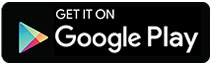 |
Don’t have a Fubon Credit Card yet? Click here to apply!
For FAQ, please click here.
For mobile credit card terms and conditions, please click here.
To borrow or not to borrow? Borrow only if you can repay !
Sitemap
HOME
Personal
Deposit
Fixed Deposit
magi©money manager Interest-bearing Current Account
Statement Savings Account
Target Savings Plan
RMB Services
Latest Promotions
Money Safe Protection Service
Cards
Credit Cards Application
Latest Local Promotions
Latest Overseas Promotions
Credit Card Privileges
Credit Card Exclusive Priority Booking
Interest-free Cash Installment Plan
Fubon Credit Card Paper Statement Fee
Other Services
Forms and Terms
Other Useful Information
Insurance
Life Insurance
Fubon Wealth Management Products Financing
General Insurance
Prescribed Levy to Insurance Authority
Investment
Latest Promotions
Wealth Management Services
Global Market Commentary
Investment Fund Services
Currency-Linked Deposit
Bond Investment Services
Derivative Knowledge Centre
Product Risk Rating and Customer Risk Profile
Securities
FB Invest+ Stock Trading Service
SMS-OTP for 2-Factor Authentication
Stocks Trading
Shanghai Connect / Shenzhen Connect
IPO Subscription / IPO Margin Financing
Share Margin Services
Corporate
Ambassador Banking
Greater Bay Area Banking
eticketing
Important Message | Fubon Mobile Apps Security Tips | Careers | Rates Enquiry | Calculator | Service Charges | Key Facts Statement | Investor Relations | Regulatory Disclosures | Relating to the Personal Data (Privacy) Ordinance and Consumer Credit Data | Privacy Policy Statement | Privacy Impact Assessment | Global Terms and Conditions for Accounts and Services | Customer Due Diligence (CDD) Information | Anti-Bribery and Corruption Statement | Requirement for declaring excessive TWD (Chinese version only) | Common Reporting Standard | Code of Conduct and Practice | Understanding Dormant Accounts & Deceased Accounts | Web Accessibility Statement | Whistle Blowing
Member of Fubon Financial Holding Co., Ltd.
© Fubon Bank (Hong Kong) Limited . All Rights Reserved.





