-
Starter Kit
Starter Kit
- Personal
- Corporate
- Ambassador Banking
- Greater Bay Area Banking
- eticketing
- Deposit
- Loans
- Cards
- Insurance
- Investment
- Securities
- Fixed Deposit
- magi©money manager Interest-bearing Current Account
- Statement Savings Account
- Target Savings Plan
- RMB Services
- Latest Promotions
- Money Safe Protection Service
- magi©money manager HKD Interest-bearing Current Account
- magi©money manager RMB Interest-bearing Current Account
- magi©money manager USD Interest-bearing Current Account
- Fubon+ Foreign Currency Fixed Deposit Promotion
- Foreign Currency Fixed Deposit Promotion
- Fixed Deposit Promotion
- Fubon Bank ”Money Safe Protection” Offer
-
Personal Loan
-
Mortgage Loan
- Fubon Mortgage Services Overview
- Fubon Preferential Mortgage Plan
- Fubon 90% Mortgage Plan
- Fubon HIBOR Mortgage Plan
- Fubon Mortgage Plan for Government Home Ownership Scheme
- Fubon Incoming Talents Mortgage Plan
- Fubon Reverse Mortgage Plan
- Monthly Mortgage Repayment Calculator
- Fubon Mortgage Loan Referral Plan
- Additional Payment Arrangement for Property Transactions
- Forms & Terms
- Fubon Mortgage Services Overview
- Fubon Preferential Mortgage Plan
- Fubon 90% Mortgage Plan
- Fubon HIBOR Mortgage Plan
- Fubon Mortgage Plan for Government Home Ownership Scheme
- Fubon Incoming Talents Mortgage Plan
- Fubon Reverse Mortgage Plan
- Monthly Mortgage Repayment Calculator
- Fubon Mortgage Loan Referral Plan
- Additional Payment Arrangement for Property Transactions
- Credit Cards Application
-
Latest Local Promotions
- Chinachem Group Shopping Mall
- Arts Optical / Eye Pick Express
- Assure Medical Imaging
- CAFEMCM
- DCH Mobility
- Gilman
- H16 Medical Tower
- Hang Heung
- Lao Chuan Huang Sichuan Restaurant
- INNOTIER
- King Fook Jewellery
- Le Méridien Hong Kong, Cyberport
- On Kee Dry Sea Food
- Pricerite 實惠
- RentSmart
- Robot Institution of Hong Kong
- The Fullerton Ocean Park Hotel Hong Kong
- Ting House
- Wan Kee
- Latest Overseas Promotions
- Credit Card Privileges
- Credit Card Exclusive Priority Booking
- Interest-free Cash Installment Plan
- Fubon Credit Card Paper Statement Fee
- Other Services
- Forms and Terms
- Other Useful Information
- Fubon Visa Infinite Card
- Fubon iN VISA Platinum Card
- Fubon Visa Platinum Card
- Fubon YATA Visa Platinum Card
- Chinachem Group Shopping Mall
- Arts Optical / Eye Pick Express
- Assure Medical Imaging
- CAFEMCM
- DCH Mobility
- Gilman
- H16 Medical Tower
- Hang Heung
- Lao Chuan Huang Sichuan Restaurant
- INNOTIER
- King Fook Jewellery
- Le Méridien Hong Kong, Cyberport
- On Kee Dry Sea Food
- Pricerite 實惠
- RentSmart
- Robot Institution of Hong Kong
- The Fullerton Ocean Park Hotel Hong Kong
- Ting House
- Wan Kee
- TANZUOMALI
- TANGO MALA
- MONGOBEEF SUKIYAKI
- LITTLE MONGOLIAN
- HANOKTOFU
- DUBU HOUSE KOREA
- NU PASTA
- TIAN LI
- Bonus Points, Overseas Transactions Rewards and Upgrade Rewards Program
- Sure Win Spending Rewards
- 8X points for travel insurance plans
- Rewards Redemption
- Any-can-do Purchase Installment Plan
- Interest-free Installment Loan Plan
- Octopus Automatic Add-Value Service Octopus Automatic Add-Value Service
- Credit Card Payment Method
- Online Calculators
- Apple Pay
- Google Pay
-
Life Insurance
- Treasure Elite Insurance Plan
- Wealth Leisure Multi-Currency Insurance Plan
- Joyful Legend Insurance Plan
- Wise Legend Multi-Currency Insurance Plan (Excel)
- Fortune Smart Protector
- Forest Insurance Plan (2)
- Forest Insurance Plan (5)
- Reach Insurance Plan
- Fortune Income Creator
- Vertex Insurance Plan (Single Pay)
- Wealth Elite Saver 3
- Wealth Elite Saver 3 – Golden Years
- Fubon Wealth Management Products Financing
- General Insurance
- Prescribed Levy to Insurance Authority
- Treasure Elite Insurance Plan
- Wealth Leisure Multi-Currency Insurance Plan
- Joyful Legend Insurance Plan
- Wise Legend Multi-Currency Insurance Plan (Excel)
- Fortune Smart Protector
- Forest Insurance Plan (2)
- Forest Insurance Plan (5)
- Reach Insurance Plan
- Fortune Income Creator
- Vertex Insurance Plan (Single Pay)
- Wealth Elite Saver 3
- Wealth Elite Saver 3 – Golden Years
-
Personal Insurance
- MyWay Travel Insurance Plan
- Get “Z” Go+ Travel Insurance Plan
- Fubon Personal Accident Insurance Plan
- FortuneSafe Home Insurance
- Landlord Protector Insurance
- Fubon Home Plus Insurance Plan – Householder Insurance
- HomeChoice Insurance Plan – Landlord Insurance
- HomeHelperPlus Insurance Plan
- HelperSurance 4.0
- Private Motor Car Insurance
- Commercial Insurance
- Latest Promotions
- Wealth Management Services
- Global Market Commentary
- Investment Fund Services
- Currency-Linked Deposit
- Bond Investment Services
- Derivative Knowledge Centre
- Product Risk Rating and Customer Risk Profile
- Enjoy up to total HK$13,888 Cash Reward in your First Subscription of Relevant Investment Products
- Investment Funds Subscription Fee Discount Offer
- Investment Fund Services
- Fund Search
- Fubon Wealth Management Products Financing
- FB Invest+ Stock Trading Service
- SMS-OTP for 2-Factor Authentication
-
Stocks Trading
- Shanghai Connect / Shenzhen Connect
- IPO Subscription / IPO Margin Financing
- Share Margin Services
- Corporate Account Opening
- General Corporate Loan
- Trade Finance
- China Business
- SME Banking
- Fubon Credit Card Merchant Services
- Fubon Online Payment Service
- Professional Banking Services
- Diversified Banking Products
- Exclusive Privileges
- Latest Promotion
- Cross-boundary Wealth Management Connect (Southbound Scheme)
- eTicketing Service
-
Online Services
- Internet Banking Service
- Mobile Banking
- Fubon GO Service (Individual Customer)
- Fubon GO Service (Corporate Customer)
- Internet Stock Trading Service & FB Invest+
- Latest Offers
- Fubon Faster Payment System (FPS)
- Fubon Mobile Security Key Service
- e-Statement and e-Advice Service
- Online Foreign Currency Exchange Service
- Open Banking
- e-Cheque Service
- Fubon Business Online
- Credit Card Merchant Online
- About Us
- Contact Us
- Application
- Service Outlets
- System Maintenance Schedule
- Internet Banking Service
- Mobile Banking
- Fubon GO Service (Individual Customer)
- Fubon GO Service (Corporate Customer)
- Internet Stock Trading Service & FB Invest+
- Latest Offers
- Fubon Faster Payment System (FPS)
- Fubon Mobile Security Key Service
- e-Statement and e-Advice Service
- Online Foreign Currency Exchange Service
- Open Banking
- e-Cheque Service
- Fubon Business Online
- Credit Card Merchant Online
- Login Fubon Internet Banking Service
- Fubon Internet Banking Service Overview
- eBill Payment - Merchant List
- One Time Password Service
- Important Message
- Starter Kit
- Fubon Internet Banking Service Demo
- FAQ
- Privacy Policy
- General
- Transaction
- Browser
- Trouble Shooting
- Technical
- Security
- One Time Password
- Fubon+ Service Overview
- Fubon Mobile Apps Security Tips
- Fubon+ Starter Kit
- Fubon+ FAQ
- Fubon Mobile Banking Terms and Conditions
- Fubon+ Demo Video
- Starter Kit (Cash Order)
- Starter Kit (Cheque Book)
- Starter Kit (Demand Draft)
- Fubon GO Service Overview
- Fubon GO Starter Kit
- Fubon GO FAQ
- Fubon GO Service Terms and Conditions
- Fubon GO Starter Kit
- Fubon GO FAQ
- Fubon GO Service Terms and Conditions
- Service Overview
- Service Demo
- FAQ
- Security Tips
- Fubon FPS Service Overview
- Fubon FPS Starter Kit
- Fubon FPS FAQ
- Fubon Mobile Security Key Service Overview
- Fubon Mobile Security Key Service FAQ
- Fubon Mobile Security Key Service Terms and Conditions
- Fubon e-Statement and e-Advice Service Overview
- Fubon e-Statement and e-Advice Terms and Conditions
- Open API and Interbank Account Data Sharing (IADS) Scheme
- FAQ
- Security Tips
- Application Form
- Fubon e-Cheque Service Overview
- Fubon e-Cheque Service Terms and Conditions
- Fubon Business Online Service Overview
- Security Tips
- Starter Kit
- FAQ
- Service Charges
- Privacy Policy
- Privacy & Disclaimer Statements
- Fubon Business Online Terms and Conditions for Accounts and Services
- Application Form
- Browser
- Trouble Shooting
- Technical
- Security
- Login Credit Card Merchant Online
- Security Tips
- Starter Kit
- Credit Card Merchant Online Demo
- Credit Card Merchant Online FAQ
- Privacy & Disclaimer Statements
- Privacy Policy Statement
- Corporate Profile
- Key Milestones, Awards & Recognitions
- Board of Directors
- Senior Management
- Press Release
- Corporate Governance
- Investor Relations
- Sustainability
- Core Values of Fubon Financial Holdings
- Careers
- Financial Information
- Regulatory Disclosures
- Corporate Announcements
- Fubon Financial Announcements
- Fubon Credit Announcements
- Credit Ratings
- Shareholders' Meeting
- Contact Investor Relations
- Electronic Form
- Forms Download
- Your Own Financial Edge
- Online Calculators
- HK$10,000 Cash Payout Scheme
- Phone Banking Service
- Phone Banking User Guide
- Terms & Conditions for the Phone Banking Service
- Fubon Credit Card Any-can-do Purchase Installment Plan Calculator
- Fubon Credit Card Balance Repayment Calculator
- Funbon Personal Instalment Loan Repayment Schedule
- Monthly Mortgage Repayment Calculator

Enjoy your very own e branch with our Fubon Internet Banking Service, available in both traditional Chinese and English. Information to be entered in English. Using your personal computer, you can now perform most of your banking transactions anytime, anywhere on the Internet. Just click onto our website www.fubonbank.com.hk to access our Fubon Internet Banking Service. Managing your finances is right at your fingertips.
-
System and Browser requirements are recommended
- For details on browser or system requirements, please refer to System and Browser requirements.
-
Online Registration
- If you have Fubon ATM/Phone Banking/Credit Card account, quickly enjoy our Fubon Internet Banking Service by 3 easy steps of online registration. Register Now!
- Step 1: Verify Identification
- Step 2: Set up personalized Username and Password
- Step 3: Accept Terms and Conditions
- If you would like to know more about the online registration procedure, please view demo
- If you have Fubon ATM/Phone Banking/Credit Card account, quickly enjoy our Fubon Internet Banking Service by 3 easy steps of online registration. Register Now!
-
Login to Fubon Internet Banking
- Mouse-over “LOGON” button at our website www.fubonbank.com.hk and select “INTERNET BANKING”
- Enter your Username (in 9 - 16 characters with a combination of A - Z, a - z, 0 - 9, '_', '-', or '.' and must compose of at least 1 alphabet)
- Enter your Password (in 8 - 16 characters with a combination of A - Z, a - z or 0 - 9 and must compose of at least 1 alphabet and case sensitive)
- Enter Verification Code and press "Submit“ button for using Fubon Internet Banking Service
- If you need to amend data entered, please click "Reset"
- A list of your Fubon accounts (including Savings Account, Current Account, Time Deposit Account and Credit Card Account) will be displayed on screen
Note:- There is a "3-time" re-try limit (The re-try limit is shared between Internet Banking and Mobile Banking), if you enter an incorrect Password for 3 consecutive times, the Password will be made invalid. You may reset Password via Fubon+ or re-apply new Password by visiting any Fubon Bank branch. For details, please refer to Fubon+ FAQ.
- Existing customers can personalize your Fubon Internet Banking Username when login to Fubon Internet Banking Service
- Once the Username is setup, it cannot be changed
-
Account Enquiry
- Account Overview
You can view latest account balance and available balance for individual registered accounts (with date and time indications):
- Select any registered account for enquiry
- Select other registered accounts and click "Submit" to continue balance enquiry of the registered accounts
Account BalanceView your account overview of balance, including the list of all registered bank accounts numbers and the latest corresponding account balances and available balance.
Transaction HistoryYou can view transaction records of registered Savings and Current Accounts:
- Select any registered account (except for Time Deposit and Credit Card Accounts)
- Select search type:
- Last Month Transactions
- New transactions after previous statement date or
- Date range (Check up to a maximum of 800 transaction records)
- Click "Submit" and the following information will be displayed on screen: "Date", "Description", "Deposit", "Withdrawal" and "Balance"
Note:All information listed is for reference only
-
Investment Portfolio Summary
- Investment Account Balance (applicable to unit trust, bonds/ELIs/CDs/SNs, equities and Structured Deposit)
- Select any registered investment account for enquiry
- Enquiry account balance
Investment Account Transaction History (applicable to unit trust and bonds/ELIs/CDs/SNs)- Select any registered investment account for enquiry
- Enquiry account transaction history
Dividend Distribution Enquiry (applicable to unit trust)- Select any registered Unit Trust investment account for enquiry
- The following information will be displayed: “Fund Name”, “Payment Date”, “Dividend Type”, “Fund Currency”, “Dividend per Unit”, “Total Dividend Received”, “Reinvestment Price”, and “Reinvestment Unit”
Pending Transaction Enquiry (applicable to bonds/ELIs/CDs/SNs)- Select any registered bonds/ELIs/CDs/SNs investment account for enquiry
- Enquiry Pending transaction
Note:All information listed is for reference only
-
Fund Transfer
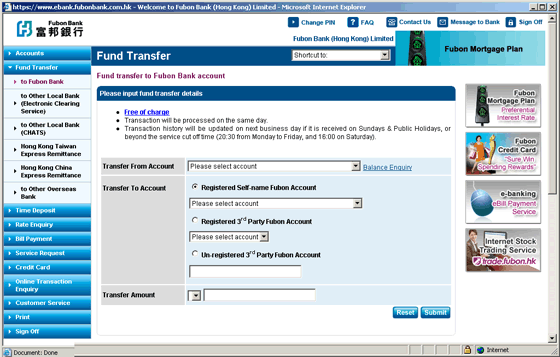
Transfer to Registered and Non-registered Fubon Bank Account- Select "Transfer From" account
- Select "Transfer To" account
- Enter "Transfer Amount"
- Click "Submit" after verifying all data input. Click "Confirm" to process transaction, or "Reset" to cancel transaction. If you need to amend entered data, please click "Amend"
- For non-registered account: once you press the "Submit" button after verifying all data input, transaction instruction details are shown and Two-factor Authentication is required:
- One Time Password (OTP): your registered local mobile phone receives a OTP, simply key in the OTP and click on the "Confirm" button. You can then proceed with the transaction - Mobile Security Key: you can open Fubon Mobile Banking app with your registered mobile device and confirm the transaction in the “Mobile Security Key” from the menu before time-out - Transaction history will be updated on next business day if it is received after the service cut off time (8:30pm from Monday to Friday, and 4pm on Saturday)
- A reference number will be displayed on screen after the transaction is completed
Transfer to Other Bank in Hong Kong Account (via FPS – Non-Same Day Credit or CHATS)*- Select "Transfer From" account
- Select "Transfer To" account: either fill in the unregistered account details or select pre-registered account
- Enter "Transfer Amount"
- For pre-registered account: Click "Submit" after verifying all data input. Click "Confirm" to process transaction, or "Reset" to cancel transaction. If you need to amend entered data, please click "Amend".
- For unregistered account: once you press the "Submit" button, transaction instruction details are shown and Two-factor Authentication is required:
- One Time Password (OTP): your registered local mobile phone receives a OTP, simply key in the OTP and click on the "Confirm" button. You can then proceed with the transaction - Mobile Security Key: you can open Fubon Mobile Banking app with your registered mobile device and confirm the transaction in the “Mobile Security Key” from the menu before time-out - Fund Transfer via FPS – Non-Same Day Credit will be processed the next clearing day if the transaction is submitted after the service cut off time (8:30pm from Monday to Friday)
- Fund Transfer via CHATS will be processed in next clearing day if the transaction is submitted after the service cut off time (4pm from Monday to Friday)
- A reference number will be displayed on screen after the transaction is completed
Transfer to Registered Taipei Fubon Bank Account or other Overseas Account- Select "Transfer From" account
- Enter "Transfer Amount"
- Select pre-registered "Beneficiary Account Number"
- Select pre-registered "Beneficiary Account Number Currency Code"
- Select date "Funds to be Debited On"
- Enter "Beneficiary’s Contact Number"
- Select "Overseas Charges to be paid by": either "Recipient" or "Myself" (Deduct from the same account)
- Click "Submit" after verifying all data input. Click "Confirm" to process transaction, or "Reset" to cancel transaction. If you need to amend entered data, please click "Amend"
- Remittance transaction will be processed in next clearing day if the transaction is submitted after the service cut off time (4pm from Monday to Friday)
- A reference number will be displayed on screen after the transaction is completed
(For any incorrect pre-registered information, you can contact any Fubon branch or Account Officer in person for further update.)
Note:- Fund Transfer to any non-registered account in Fubon or other bank in Hong Kong requires a One Time Password via SMS or Mobile Security Key in Fubon Mobile Banking Service for authentication. It is a prerequisite that you pre-register your designated local mobile number in advance through either one of the following registration methods:
- Download the registration form and return the completed document to Fubon Bank; or
- Visit any of our branches
- Without registering the designated local mobile number for receiving the OTP via SMS, fund transfers to 3rd Party accounts can be registered with Fubon Bank in advance. You can stop by any Fubon Bank Branch in person to complete registration. The 3rd Party account registration is free of charge
- Without registering the designated local mobile number for receiving the OTP via SMS, fund transfers to 3rd Party accounts can be registered with Fubon Bank in advance. You can stop by any Fubon Service Outlets in person to complete registration. The 3rd Party account registration is free of charge
- Please keep the reference number for future enquiry
- The maximum daily transfer limit per customer via Fubon Internet Banking Service is HK$1,500,000 or equivalent
-
Foreign Currency
- Currency Exchange
- Select "Transfer From" account
- Select "Transfer To" account
- Enter "Transfer Amount" and select its currency
- Click "Get Rate" after verifying all data input
- After get the exchange rate, click "Confirm" to process transaction, or "Cancel" to cancel transaction. If you need to amend entered data, please click "Amend"
- A reference number will be displayed on screen after the transaction is completed
Note:- Please keep the reference number for future enquiry
- Please perform currency exchange within the following hours: Monday to Friday from 09:00 to 18:00 (except public holidays)
- The maximum daily foreign exchange amount per customer via Fubon Internet Banking Service is HK$1,500,000 or equivalent
- The minimum amount for each transaction is HK$ 30 / USD 4 / RMB 30.
Exchange Rates Enquiry- Select Currency
- The following information will be displayed: "Currency", "Bank Buy" and "Bank Sell"
Note:- All information listed is for reference only.
-
Online Transaction Enquiry
- You can view all online transaction records made on Internet Banking within 7 days, including account transaction and service requests
- You can view Internet Banking login activities within 7 days
Note:All information listed is for reference only
-
Rate Enquiry
- Time Deposit Interest Rate Enquiry
- Select Currency
- The following information will be displayed: "Deposit Amount", "Maturity Date", "Interest Rate" and "Deposit Period"
Note:All information listed is for reference only. Please contact our branch staff to confirm latest interest rates
Foreign Exchange Rate Enquiry- Select Currency
- The following information will be displayed: "Currency", "Bank Buy" and "Bank Sell"
Note:All information listed is for reference only. Please contact our branch staff to confirm latest rates
-
Bill Payment
- Bill Payment
- Select Merchant "Category"
- Select "Merchant"
- Select "Bill Type"
- Type "Bill Number"
- Select "From Account"
- Type "Transaction Amount"
- Option: click check box and type remarks if you want to save the bill payment as "Template" for future use
- Click "Submit" after verifying all data input
- For paying non high-risk merchants: Click "Confirm" to process transaction, or "Reset" to cancel transaction. If you need to amend entered data, please click "Amend". For paying high-risk merchants: your registered local mobile phone receives a One Time Password (OTP), simply key in the OTP and click on the "Confirm" button. You can then proceed with the transaction
- Bill Payment transaction will be processed in the next business day (except Saturday) if the transaction is submitted after the service cut off time (4pm from Monday to Friday), or on Saturday, Sunday or public holiday
- A reference number will be displayed on screen after the transaction is completed

Retrieve Template- Select Action "Pay" or "Modify" on selected bill payment (previously saved)
- Select "Submit" or "Reset"
- For paying non high-risk merchants: Click "Confirm" to process transaction, or "Reset" to cancel transaction. If you need to amend entered data, please click "Amend". For paying high-risk merchants: your registered local mobile phone receives a One Time Password (OTP), simply key in the OTP and click on the "Confirm" button. You can then proceed with the transaction
- A reference number will be displayed on screen after the transaction is completed
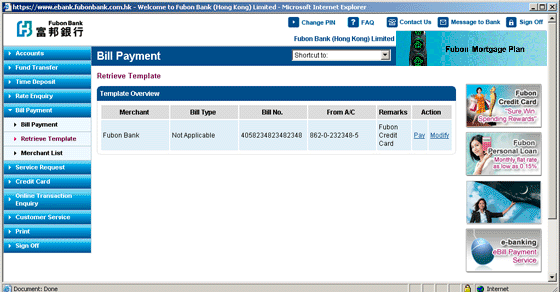
Merchant List- Select "Merchant Category" at the pull-down menu
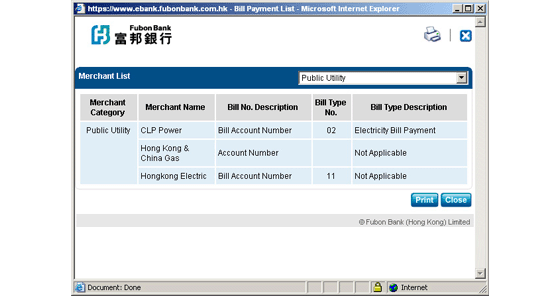
Note:- Bill payment to some designated categories of merchants, e.g."Banking and Credit Card Services", "Credit Services", "Securities Broker", "Catering Services", "Printing Services" and "Others" etc, requires a mobile-based One Time Password (OTP) via SMS or Mobile Security Key Service in Fubon Mobile Banking Service. It is a prerequisite that you pre-register your designated local mobile number in advance through either one of the following registration methods:
- Download the registration form and return the completed document to Fubon Bank; or
- Visit any of our branches
- OTP Service is available to personal and joint account customers while Mobile Security Key Service is only available to personal account customers
- Without registering OTP Service or Mobile Security Key Service for authentication, bill payment to designated merchants will not be accepted
- Please keep the reference number for future enquiry
- The daily limit for bill payment per customer via Fubon Internet Banking Service is HK$200,000
-
Time Deposit
- Placement
You may transfer funds from registered accounts to open a Time Deposit Account:
- Select Debit Account
- Enter Deposit Amount
- Select Deposit Period
- Select Maturity Instruction:
- "Renew Principal and Interest" according to prevailing interest rate at the time of renewal
- "Renew Principal Only" according to prevailing interest rate at the time of renewal. Uplift Interest into the designated registered account (Savings or Current Account)
- "Uplift both Principal and Interest" into the designated registered account (Savings or Current Account)
- If (2) or (3) instruction is chosen, please select Uplift Account (The designated uplifted amount will be transferred to the Uplift Account at day end of the maturity date)
- Select Renewal Period (If you have chosen the instruction to renew Time Deposit)
- Click "Submit" after verifying all data input. Click "Confirm" to process transaction, or "Reset" to cancel transaction. If you need to amend entered data, please click "Amend"
- A reference number will be displayed on screen after the transaction is completed
- The new Time Deposit Account will be displayed in the Accounts list next time when you login
Note:- Please keep the reference number for future enquiry
- Please place your Time Deposit within the following hours: Monday to Friday - 8am to 8:30pm / Saturday - 8am to 4pm (except Public Holidays).
- The minimum deposit amount for Time Deposit Account placed in Internet Banking / Mobile Banking is HK$10,000
- A Time Deposit Renewal / Disposal Advice will be sent to you by regular mail. If you do not receive the advice within one week after deposit maturity date or renewal, please contact our Customer Service Hotline on 2566 8181
Change Maturity InstructionYou can change preset maturity instruction on or before maturity date (before 7pm). Your request will be processed on the next business day:
- Select Time Deposit Account (have to have opened an Fubon Time Deposit Account)
- Select Maturity Instruction:
- "Renew Principal and Interest" according to prevailing interest rate at the time of renewal
- "Renew Principal Only" according to prevailing interest rate at the time of renewal. Uplift Interest into the designated registered account (Savings or Current Account)
- "Uplift both Principal and Interest" into the designated registered account (Savings or Current Account)
- If (2) or (3) instruction is chosen, please select Uplift Account (The designated uplifted amount will be transferred to the Uplift Account at day end of the maturity date)
- Select Renewal Period (If you have chosen the instruction to renew Time Deposit)
- Click "Submit" after verifying all data input. Click "Confirm" to process transaction, or "Reset" to cancel transaction. If you need to amend entered data, please click "Amend"
- A reference number will be displayed on screen after the transaction is completed
Note:- Please keep the reference number for future enquiry
- Please place your Time Deposit within the following hours: Monday to Friday - 8am to 8:30pm / Saturday - 8am to 4pm (except Public Holidays).
- A Time Deposit Renewal / Disposal Advice will be sent to you by regular mail
- If you do not receive the advice within one week after deposit maturity date or renewal, please contact our Customer Service Hotline on 2566 8181
Balance Enquiry- You can check your Time Deposit Account Balance (with date and time indications)
- The following information will be displayed: "Start Date", "End Date", "Principal", "Interest Rate" and "Maturity Instruction"
-
Internet Stock Trading
- With Fubon Internet Banking Username and Password to sign-on, you can enjoy the convenience of accessing both Fubon Internet Banking Service and Internet Stock Trading Service (IST)
- You can still login the Internet Stock Trading Service via the homepage of Fubon Securities Services
- If you would like to know more about the Internet Stock Trading procedure, please view demo
- If you would like to know more about the FAQ of Internet Stock Trading procedure, please click here
-
Internet Fund Trading – Cross Boundary Wealth Management Connect (Southbound Client)”
- With Fubon Internet Banking Username and Password to sign-on, you can access Internet Fund Trading Service – Cross Boundary Wealth Management Connect (SouthBound Client) (IFT).
If you would like to know more about the Internet Fund Trading procedure, please click to view demo.
-
Credit Card
- Credit Card Balance Enquiry
- Select Credit Card Account Number
- The following information will be displayed: "Outstanding Balance", "Available Limit", "Next Payment Due Date", "Minimum Payment Amount", "Last Payment Amount", "Total Credit Limit", "Cut-off Date", "Bonus Point" and "Bonus Point Expiry Date"
New Transactions Enquiry- Select Credit Card Account Number
- The following information will be displayed: "Posting Date", "Transaction Date", "Merchant Name" and "Transaction Amount"
- Select Credit Card Account Number
- Select latest Monthly Statement. The following information will be displayed: "Posting Date", "Transaction Date", "Merchant Name" and "Transaction Amount"
Note:All information listed is for reference only
-
ATM Card
- Temporary ATM Card Suspension
- Log in Internet Banking Service > Customer Service > Temporary ATM Card Suspension
- Enter Primary Account Number, Personal Identification, Date of Birth
- Select Card Number for Temporary ATM Card Suspension
- Select Confirm to temporary suspend ATM Card
Remark: Same procedure for Temporary ATM Card Suspension in Internet Banking Service side menu without log in
ATM Card Reactivation- Log in Internet Banking Service > Customer Service > ATM Card Reactivation
- Select Card Number for ATM Card Reactivation
- Key in One-time password via SMS or complete verification via Mobile Security Key Service in Fubon+
- Select Confirm to reactivate ATM Card
Report Lost Card- Log in Internet Banking Service > Customer Service > Report Lost Card
- Select Card Number for report lost card
- Select Confirm to Report Lost Card
Change Overseas ATM Withdrawal Limit- Log in Internet Banking Service > Customer Service > Change Overseas ATM Withdrawal Limit
- Select Card Number for Change Overseas ATM Withdrawal Limit
- Input New Overseas ATM Withdrawal Limit
- Select Activate Start Date and Activate End Date
- Key in One-time password via SMS or complete verification via Mobile Security Key Service in Fubon+ to change Overseas ATM Withdrawal Limit
Change ATM Transaction Limit- Log in Internet Banking Service > Customer Service > Change ATM Transaction Limit
- Select Card Number for Change ATM Transaction Limit
- Choose required change amount
- Select Confirm to change ATM Transaction Limit
-
e-Statement Service
- e-Statement Service Registration If you have the Fubon Internet Banking account, quickly enjoy our Fubon e-Statement Service by 3 easy steps of e-Statement activation.
Step 1: Select “e-Statement”, “Subscription and Notification Maintenance”
Step 2: Select type of e-Statement to subscribe.
Step 3: Read and accept Terms & Conditions, click “Confirm”
If you would like to know more about the e-Statement activation procedure, please view demo
View e-Statement- Select e-Statement
- Click “View”
- View Statement Transaction History
-
Service Request
- Download Application Forms for Fubon Products and Services
You can download application forms for different Fubon products and services anytime online. Please submit completed application forms together with relevant documents to any Fubon Service Outlets.
Applications for other ServicesYou can order the following services through Fubon Internet Banking:
-
Contact Us
We welcome any opinions or enquiries. You can contact different Fubon Divisions to directly express any opinions you may have.
Select "Contact Us". The telephone and email contacts of different Divisions will be displayed on screen
-
Change Password
- Enter your "Current Password“
- Enter your "New Password “
- Re-enter "New Password " to confirm
- Click "Submit" after verifying all data input. If you need to amend entered data, please click "Reset“
- Your new Password will be effective immediately. This password can be used for login Fubon Internet Banking Service and Mobile Banking Service (only applicable to individual customer)
Note:- For security reason, please change your password regularly. Do not disclose this password to any person
- If you suspect your Password has been used for unauthorized access, please contact our Report Lost Hotline on 2566 8181 to report theft
-
Change Transaction Limit
- Input new Daily Limit
- Click "Submit" after verifying all data input. Click "Confirm" to process transaction, or "Reset" to cancel transaction. If you need to amend entered data, please click "Amend"
- A message will be displayed on screen after the transaction is completed and effective immediately
Note:To increase the transaction limit or resume* the suspended designated online transaction service, you can either:
- Download the registration form and return the completed document to Fubon Bank; or
- Visit any Fubon Bank branch for the relevant procedure
- If you have not made designated "Fund Transfer" or "Bill Payment" transactions in one year, such transaction limit service will be suspended
-
Message to Bank
- Select relevant Fubon Division
- Enter your contact details (including contact telephone number and email address) so that our staff can contact you to follow up
- Enter your message
- Click "Submit"
-
FAQ
If you encounter any problems, please click on the "FAQ" section, where we have listed "Frequently Asked Questions" with answers about Fubon Internet Banking Service.
-
Sign Off
- For Security reasons, it is important that you click "Sign Off" when you have finished your inquiries / transactions with Fubon Mobile Banking Service
- Please close your browser and sign off from the system to prevent unauthorized printing and downloading of your information
- If there is an extended period of inactivity on your browser, Fubon Internet Banking Service will be signed off automatically
Note:To avoid theft of your information by unauthorized parties, please do not leave your personal computer unattended before signing off from Fubon Internet Banking Service
Office hour: Monday to Friday: 9:00 a.m. to 7:00 p.m., Saturday: 9:00 a.m. to 1:00 p.m. (except Sunday and public holidays)
Member of Fubon Financial Holding Co., Ltd.
© Fubon Bank (Hong Kong) Limited . All Rights Reserved.





